How to mute other players in Content Warning
 Landfall Games
Landfall GamesContent Warning is a multiplayer title that involves voice communications so there’s a chance to find toxic players. In such cases, you can mute the undesirable companions, and here’s how you can do it in Content Warning.
Content Warning is a multiplayer title where you will have to converse with your teammates verbally on your mic. However, more often than not you will meet people who will be unnecessarily rude or toxic in-game, so it is better to just mute them.
Muting other players in your lobby is one of the easiest ways to get rid of verbal toxicity in the game, and here’s how to do it Content Warning.
Content Warning: How to mute other players
You can mute players in Content Warning by pressing the ESC button and dragging the volume all the way to the left to mute a player from the list of people in the lobby.
Here are the steps to mute players in Content Warning:
- Press the ESC button on your keyboard to bring out the pause menu
- Select the player you want to mute from the list of names in there
- Drag the volume circle all the way to the left to mute them in the game
You can do this with any player you want, but obviously, you will not receive any sort of vocal message from them during the session.
However, Content Warning is a game totally dependent on voice chat, so muting an individual entirely might be a handicap. This is why you may want to try and make them barely audible to at least know about their next code of action in the game.
How to mute yourself in Content Warning
If you want to mute yourself on the other hand rather than others in Content Warning, simply decrease your volume to zero in the in-game audio settings.
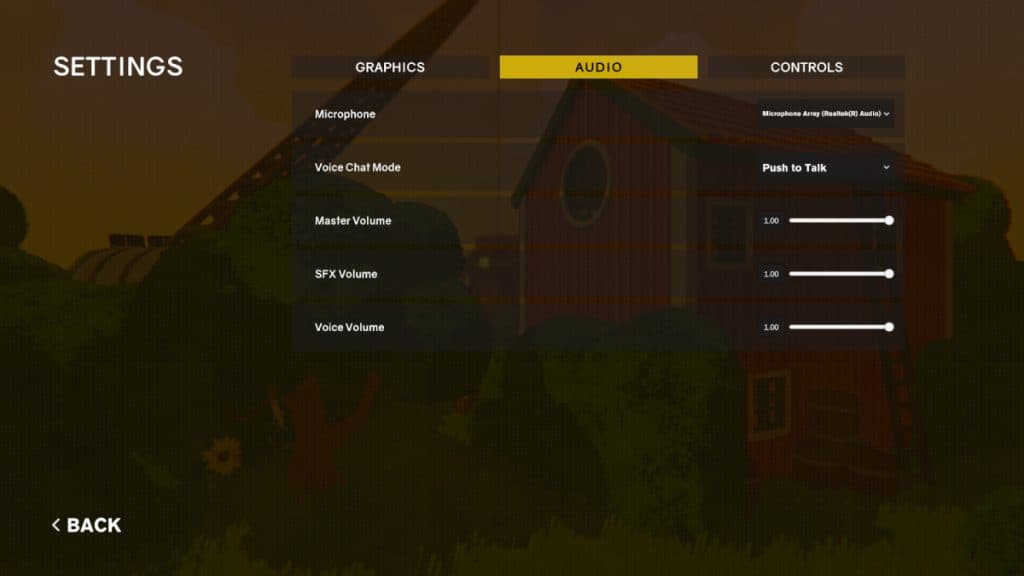 Landfall Games
Landfall GamesHere’s how to mute yourself in Content Warning:
- Head over to the Options tab from the main menu
- Select Audio from the list on top and move down
- Reduce the Voice Volume to zero
Other than that, you could even turn on Push to Talk feature which is great if you do not want to remain muted all the time in Content Warning. For more on the game, check out our other guides:
Is Content Warning free to play? | All emotes in Content Warning | Is Content Warning on PS5 and Xbox? | Can you play Content Warning offline? | All Content Warning gadgets and upgrades | How to use Shock Stick in Content Warning | How to recharge batteries in Content Warning | How to fix lag & stuttering in Content Warning | How to heal players in Content Warning | How to throw items in Content Warning