How to transfer Pokemon from 3DS games to Home
 The Pokemon Company
The Pokemon CompanyNintendo is shutting down the 3DS eShop on April 9, 2024, so players should download all digital games or apps before it’s too late. Here’s all you need to know to transfer your creatures from Pokemon Bank to Home, and if all this will still be active after the 3DS servers shut down.
Pokemon Scarlet and Violet finally have compatibility with Pokemon Home, but longtime fans of the franchise should keep an eye on their 3DS adventures. Nintendo announced that they’ll be shutting the 3DS eShop down in April 2024, keeping players from downloading new Pokemon games and apps.
In this article, we’ll show you how to transfer Pokemon from 3DS games to Pokemon Bank using Poke Transporter and what you can do from there to get your creatures in Pokemon Home.
- How to download Pokemon Bank and Poke Transporter
- Is Pokemon Bank shutting down?
- How to transfer Pokemon to Pokemon Bank
- How to transfer Pokemon from Pokemon Bank to Home
How to download Pokemon Bank and Poke Transporter in the Nintendo 3DS eShop
Fans can no longer download the Pokemon Bank app on the Nintendo 3DS eShop. The app download was available until March 27, 2023. Players who have the app downloaded can store and transfer their Pokemon at no cost.
If players have Pokemon Bank, they can download Poke Transporter from the app’s main menu.
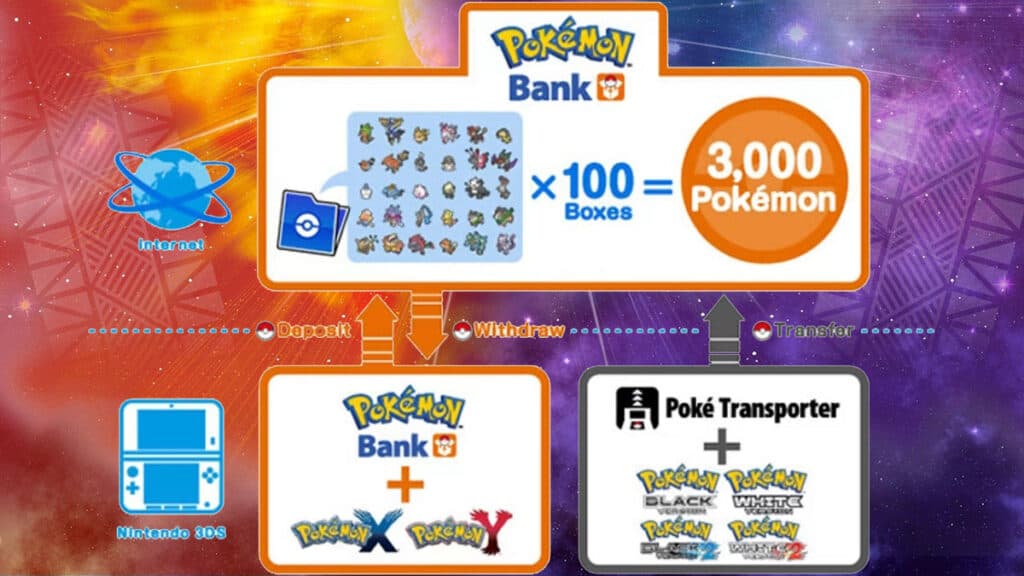 The Pokemon Company
The Pokemon CompanyIs Pokemon Bank shutting down?
No, Pokemon Bank will not shut down when the Nintendo 3DS online services do on April 9, 2024. Nintendo and The Pokemon Company have officially confirmed that Pokemon Bank will retain its online services for free after March 27, 2023, even with the 3DS servers down.
How to transfer Pokemon from 3DS games to Pokemon Bank
To transfer Pokemon from 3DS games to the Pokemon Bank app, players must follow these steps:
- Open the game you want to transfer Pokemon from and fill the first box in your in-game PC only with the Pokemon you want to transfer.
- Open the Poke Transporter app and use it to transfer them to the Pokemon Bank’s transfer box.
- Open the Pokemon Bank app and transfer those Pokemon to a Pokemon Bank box you choose.
- Make sure to empty the transfer box before repeating the process.
It’s important to note that “Pokemon transferred to Pokemon Home from Pokemon Bank cannot be transferred back to Pokemon Bank or used with Nintendo 3DS titles,” according to the official Nintendo support site.
Pokemon games supported for transfer are Pokemon X/Y, Pokemon Omega Ruby/Alpha Sapphire, Pokemon Sun/Moon and Ultra Sun/Ultra Moon, and Pokemon Red/Blue/Yellow Version (Virtual Console).
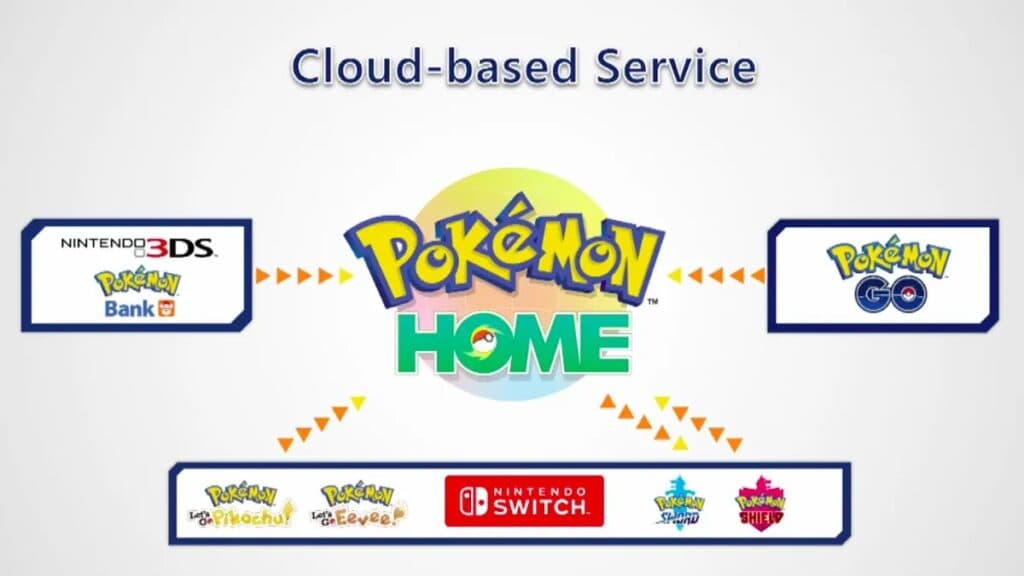 The Pokemon Company
The Pokemon CompanyHow to transfer Pokemon from Pokemon Bank to Home
Once players have Pokemon stored in the 3DS Pokemon Bank app, they must follow these steps to transfer them to Pokemon Home:
- Open the Pokemon Bank app.
- Select Move Pokemon to Pokemon Home from the main menu.
- Select all the boxes you want to transfer.
- Open Pokemon Home on the Nintendo Switch or your mobile device.
- On Nintendo Switch, select the 3DS Icon, then tap Begin Move.
- On mobile, press the green Menu icon, then Options, and select Move Pokemon.
- Enter the Moving Key that is generated in Pokemon Home into Pokemon Bank.
- Wait until the transfer is completed.
You’ll need Pokemon Home’s premium plan for this. It costs $15.99 a year and lets you store Pokemon from Pokemon Sword/Shield, Pokemon: Let’s Go, Pikachu/Eevee!, Pokemon Brilliant Diamond/Shining Pearl, Pokemon Legends: Arceus, and Pokemon Scarlet and Violet.
For more Pokemon content, check out our other guides and content we’ve whipped up:
How to catch shiny Pokemon in Scarlet & Violet | How does EXP Share work in Pokemon Scarlet & Violet? | How to catch all Legendaries in Pokemon Scarlet & Violet | Pokemon Scarlet & Violet Mystery Gift codes | How to check IVs in Pokemon Scarlet & Violet | Pokemon Scarlet & Violet DLC How to start Mochi Mayhem Epilogue Quest | How to beat BB Elite Four in Pokemon Scarlet & Violet DLC | Paldea starters explained | Pokemon Scarlet & Violet: How to get Hydrapple in Indigo Disc DLC | Pokemon Scarlet & Violet DLC: How to beat Elite Four Drayton challenge