Best Warzone controller settings: Sensitivity, aim assist, movement, more
 Activision
ActivisionUsing the ideal controller settings in Warzone will help you improve your movement along with your aim, giving you an edge over your opponents. Here are the best Warzone controller settings for Season 3, including the optimal sensitivity, aim assist, and more.
While a majority of Call of Duty players focus on improving their aim in Warzone, movement often gets overlooked. It’s important to improve both factors if you’re looking to excel in your Urzikstan or Rebirth lobbies.
That said, here are the best controller settings for Warzone Season 3, helping you fine-tune your aim assist, sensitivity, and more.
- Best Warzone controller settings
- Best aim assist type for Warzone
- Best Warzone Aim Response Curve controller setting
- Best FOV setting for Warzone controller players
- How to find the best controller settings in Warzone
Best Warzone controller settings
 Activision
ActivisionInputs
- Button Layout Preset: Tactical
- Custom Button Layout: Default
- L1 Ping Button: Off
- Flip L1/R1 with L2/R2: If you play with claw grip or want faster button press time, you should turn this On
- Stick Layout Preset: Default
- Controller Vibration: Off
- Trigger Effect (PS5): Off
- Deadzone Inputs: Try using the ‘Test Stick Deadzone’ to see which values fit your controller.
Aiming
- Horizontal Stick Sensitivity: 6
- Vertical Stick Sensitivity: 6
- ADS Sensitivity Multiplier: 0.9
- Sensitivity Multiplier:
- Third Person: 1.00
- Ground Vehicles: 1.00
- Air Killstreak: 1.00
- Tablet: 1.00
- Verticle Aim Axis:
- On Foot: Standard
- Third Person: Standard
- Ground Vehicles: Standard
- Air Vehicles: Standard
- Tactical Stance Sensitivity Multiplier: 1.00
- Aim Response Curve Type: Dynamic
- ADS Sens. Multiplier (Focus): 1.00
- ADS Sensitivity Transition Timing: Instant
- Custom Sensitivity Per Zoom: Increase if you feel sensitivity with higher optical zoom is too slow
Aim Assist
- Target Aim Assist: On
- Aim Assist Type: Black Ops
- Third Person ADS Correction Type: Assist
Motion Sensor Aiming
- Motion Sensor Behavior: Off
- Motion Sensor Advanced Settings: Default
The Warzone Sensitivity you choose comes down to preference, but we find 6 to be an excellent place to start. As you play, you can fine-tune the setting to find what feels most comfortable for you.
Further, setting your ADS Sensitivity Multiplier just below your Sensitivity will allow you to be more accurate from range when taking long-range fights across Urzikstan. The higher your base sensitivity, the lower you may want your ADS multiplier.
We also highly recommend the Tactical Button Layout Preset, as this allows you to Slide/Dive or even crouch while keeping your thumb on the right stick to aim, ready for the opponent.
Gameplay
- Automatic Sprint: Automatic Tactical Sprint
- Slide Maintains Sprint: Off
- Auto Move Forward: Off
- Tactical Sprint Behavior: Single Tap Run
- Grounded Mantle: Off
- Automatic Airborne Mantle: Partial
- Automatic Ground Mantle/Hang: Off
- Slide/Dive Behavior: Tap to Slide
- Plunging Underwater: Movement
- Parachute Auto-Deploy: Off
- Sprinting Door Bash: On
- Ledge Climb Behavior: Mantle Only
Combat Behaviors
- Aim Down Sight Behavior: Hold
- Change Zoom Activation: Sprint/Tactical Sprint/Focus
- Equipment Behavior: Hold
- Weapon Mount Activation: ADS + Melee
- Weapon Mount Exit Delay: Medium
- Tactical Stance Activation: ADS + Down Button
- Tactical Stance Behavior: On Toggle
- Interact/Reload Behavior: Prioritize Interact
- Armor Plate Behavior: Apply All
- ADS Stick Swap: Off
- Backpack Control: Directional Buttons
- Depleted Ammo Weapon Switch: On
- Quick C4 Detonation: Grouped
- Manual Fire Behavior: Press
Vehicle Behaviors
- Vehicle Camera Recenter: Short Delay
- Camera Initial Position: Free Look
- Lean-Out Activation: Melee
Overlays Behavior
- Ping Wheel Delay: Moderate
- Double Tap Dange Ping Delay: Moderate
- Killstreak Wheel Behavior: Hold
Best aim assist type for Warzone
 Activision
ActivisionYou’ll want to make sure you have aim assist turned on in Warzone but you can take full advantage of it by choosing the best aim assist type. Here’s a breakdown of what each Warzone aim assist type means:
- Default: Traditional aim slowdown near target used in Modern Warfare games.
- Precision: Strong aim slowdown that only kicks in when aiming closer to the target. Best for accurate players.
- Focusing: Strong aim slowdown that also kicks in when narrowly missing the target. Best for players new to analog aiming.
- Black Ops: Traditional aim slowdown near target used in Black Ops games.
No matter your skill level, Black Ops and Default can equally be considered Warzone’s best aim assist type, as the two are very similar, so it’s preference-based.
Focusing will be best for players who are new to shooters, but you should move away from it as soon as you become more comfortable and the aim assist feels too strong.
Best Warzone Aim Response Curve controller setting
Warzone players can take advantage of three types of Aim Response Curve that change how the aim rate responds to their thumbstick movements. Here’s a breakdown of the three types you’ll find in Warzone:
- Standard: Simple power curve map from aim stick to aim rate.
- Linear: Aim stick maps directly to aim rate.
- Dynamic: Reverse S-curve mapping for fine aim rate control.
Standard will feel the most natural for many Call of Duty players, but we recommend switching over to Dynamic. This setting perfectly complements Warzone’s aim assist and allows for much finer control. It’s always worth trying Linear, but we wouldn’t recommend it over Dynamic or Standard.
Best FOV setting for Warzone controller players
Warzone also features the FOV slider for console players, allowing them to increase how much of the world they can see around them. But just because it goes all the way to 120 doesn’t mean it’s the best option.
If playing Warzone on a controller, we recommend anywhere in the range of 100-115 FOV. With how large Urzikstan is, far-off targets will appear particularly small if the FOV is cranked to 120, so it will be hard to stay accurate when only using your thumbs.
How to find the best controller settings in Warzone
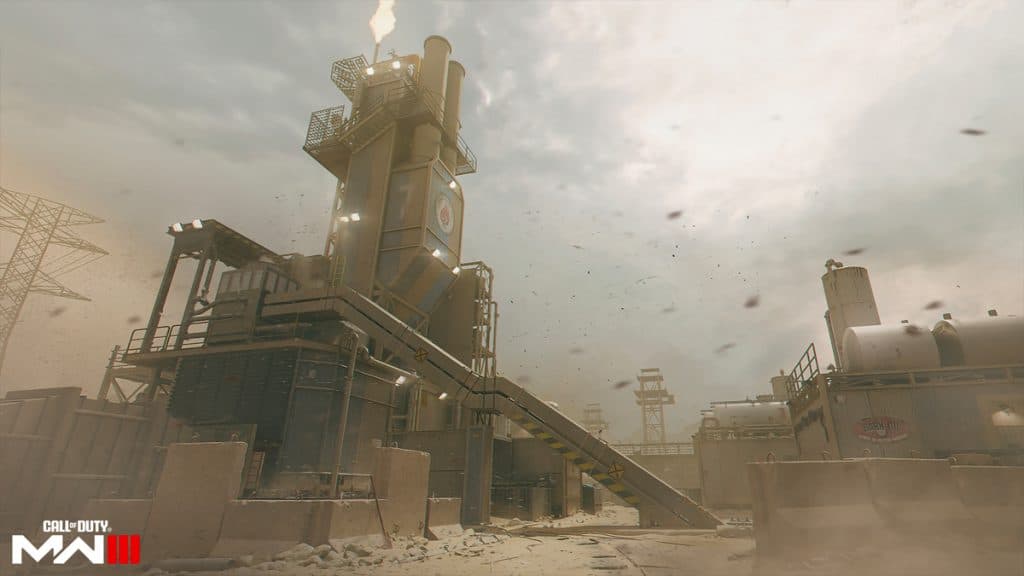 Activision
ActivisionWhile the Warzone controller settings listed above are a great place to start, the same settings don’t apply to everyone, so you can find the best controller settings by simply playing the game.
However, if you own Modern Warfare 3, then you can hop into a small map such as Rust or Shipment and fight low-level bots until you’re comfortable.
Here’s what to do:
- Launch Modern Warfare 3
- Click Private Match and then Create New Private Match
- Select Free-For-All
- Under Game Set Up:
- Map: Rust
- Time Limit: Unlimited
- Score Limit: Unlimited
- Radar Always On: Directional
- Spawn Ammo Mags: Max
- Bots: Max
- Bot Level: Recruit
Make sure to check out the multiplayer-specific best controller settings for Modern Warfare 3 as well as our other Warzone guides:
Best guns in Warzone | Best Perks for Warzone | Most popular guns in Warzone | How to get a nuke in Warzone | Best Assault Rifles in Warzone | Does Warzone have crossplay? | How to fix low FPS issues & stuttering in Warzone



