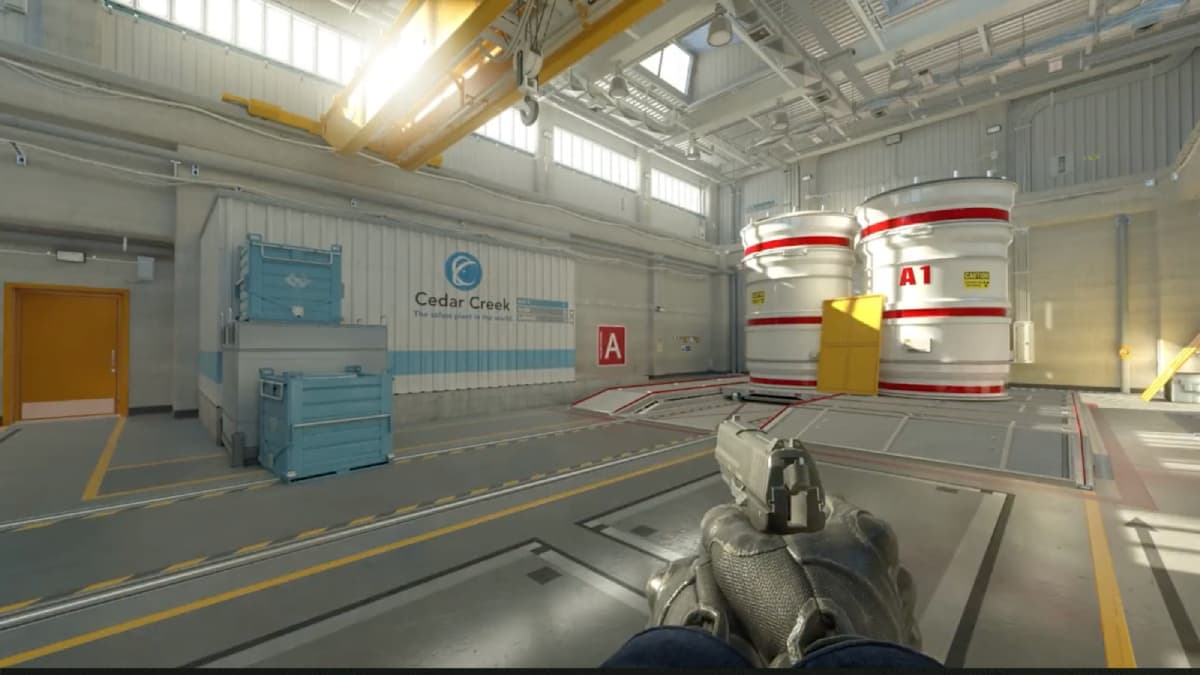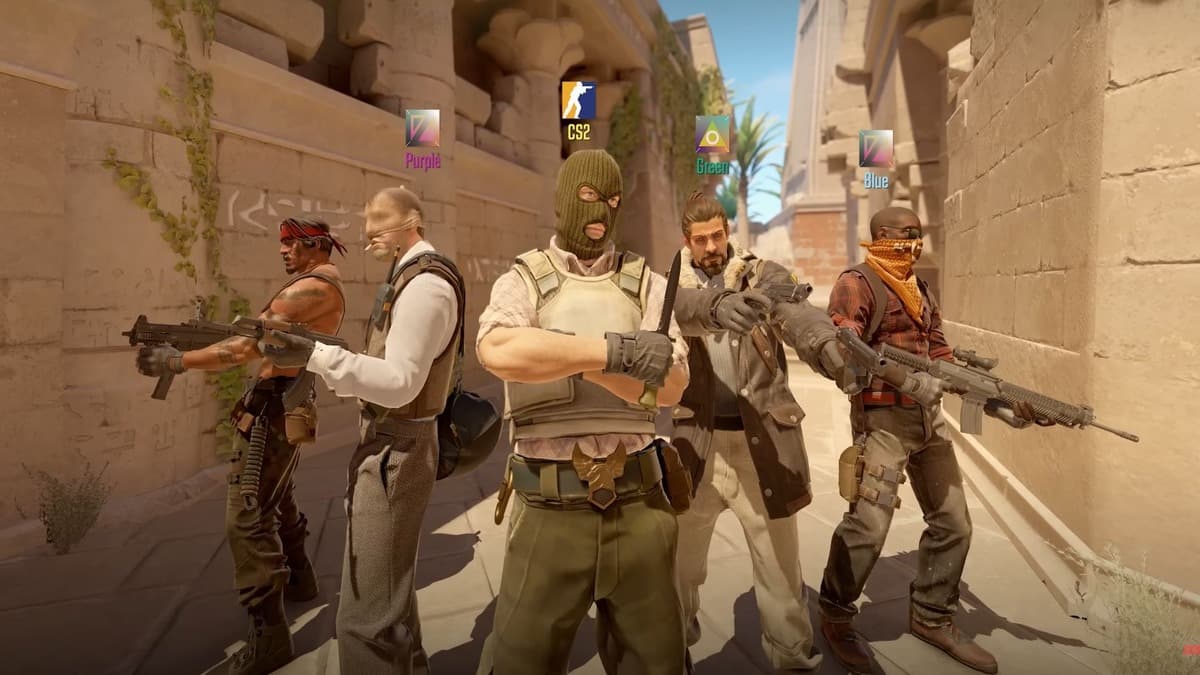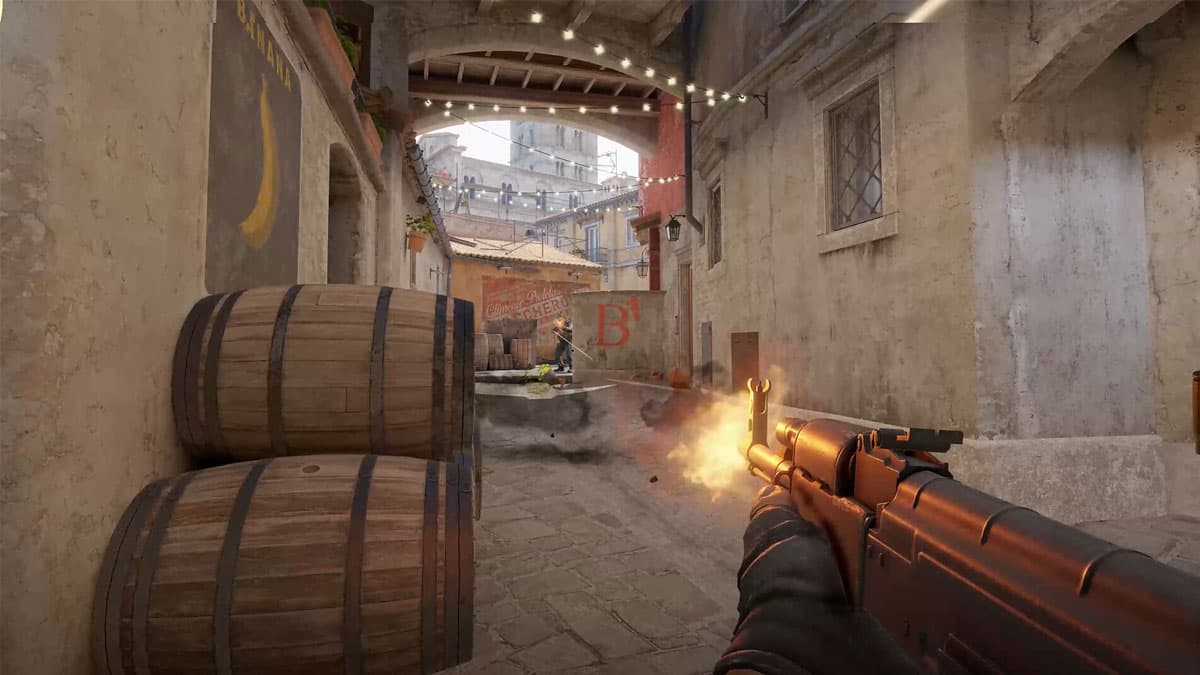How to bind & jump throw nades in CS2
 Valve
ValveJump throw is an essential CS2 mechanic that allows you to perform some effective smoke and other grenade lineups. CS2 features a sound cue to do it easily, so here’s how you can jump throw in CS2 to chuck your nades farther away, with and without a bind.
CS2, the successor to CS:GO, continues to be the most-played game on Steam by a mile, averaging an impressive daily player count. As you enjoy the new Premier matchmaking feature, Valve have been busy fixing bugs and even made Workshop maps accessible in CS2.
Aside from these additions, the game also introduces a new feature to help you jump-throw your grenades consistently without requiring you to set up a bind. However, if you do want to use binds, you’ll be happy to know that they still work the exact same way in CS2 as they did in the previous title.
So, if you’re looking to jump throw your grenades and smokes in CS2 with and without a bind, here’s how to do it.
How to bind jump throw in CS2
An executable config can be used in CS2 to set up a jump-throw bind. Here’s how to set up a jump throw bind in Counter-Strike 2:
- Browse your way to the CS: GO config folder in your system. By default, it is located here: “C:\Program Files\Steam\steamapps\common\Counter-Strike Global Offensive\csgo\cfg.”
- Create a text file (.cfg) or simply copy and paste any existing config file into the folder.
- Rename the config file to “jumpthrow.”
- Open the config file and delete existing text. Further, add the following text:
+jump
-attack
-attack2
-jump - Finally, save the file and launch Counter-Strike 2. Open the developer console and bind this executable config to your desired key. Example: bind c “exec jumpthrow.”
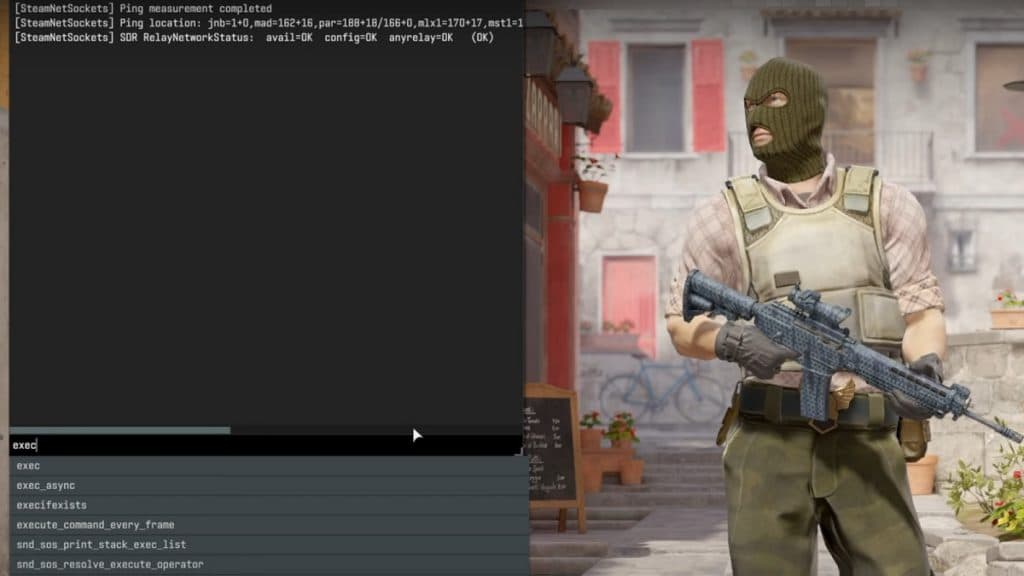 Valve
ValveAdditionally, alias commands are also available in CS2 and players can set up a jump-bind using these commands. To do so, follow these steps:
- Follow the first three steps from above.
- After deleting the existing text in the config file, add the following text:
alias “+jumpaction” “+jump;”
alias “+throwaction” “-attack; -attack2”
alias “-jumpaction” “-jump”
bind c “+jumpaction;+throwaction;”
alias “+runthrow” “+forward;+jump;”
alias “-runthrow” “-jump;-forward”
bind v “+runthrow;+throwaction” - Launch CS2 and open the developer console to execute the config file.
With the above steps, you should be able to both jump throw and run throw your nades in Counter-Strike 2. Although, make sure to bind these actions to different keys.
CS2: How to bind jump throw without bind
In CS2, you can hear your in-game character make a “grunt” noise, only when a jump throw is successful. Valve added this feature as it allows players to consistently jump throw without requiring a bind.
When you jump, let go of your Mouse 1 (fire) at the peak of your jump, and you’ll be able to hear this sound cue. While the config files were a great way to consistently jump throw grenades in CS:GO, players don’t need a bind to do the same in CS2.
For more content on CS2, make sure to check out the following:
How to convert Valorant to CS2 mouse sensitivity | Best CS:GO & CS2 crosshair codes used by pros | Is Counter-Strike 2 on macOS or Linux? | How to show FPS in Counter-Strike 2: Enable & disable commands | Best Counter-Strike 2 PC settings: High FPS, resolution, and more | Counter-Strike 2: All map changes | How to change FOV in CS2 | Can you play CS2 on console? Is there a PlayStation & Xbox version? | Best NVIDIA Reflex settings for CS2