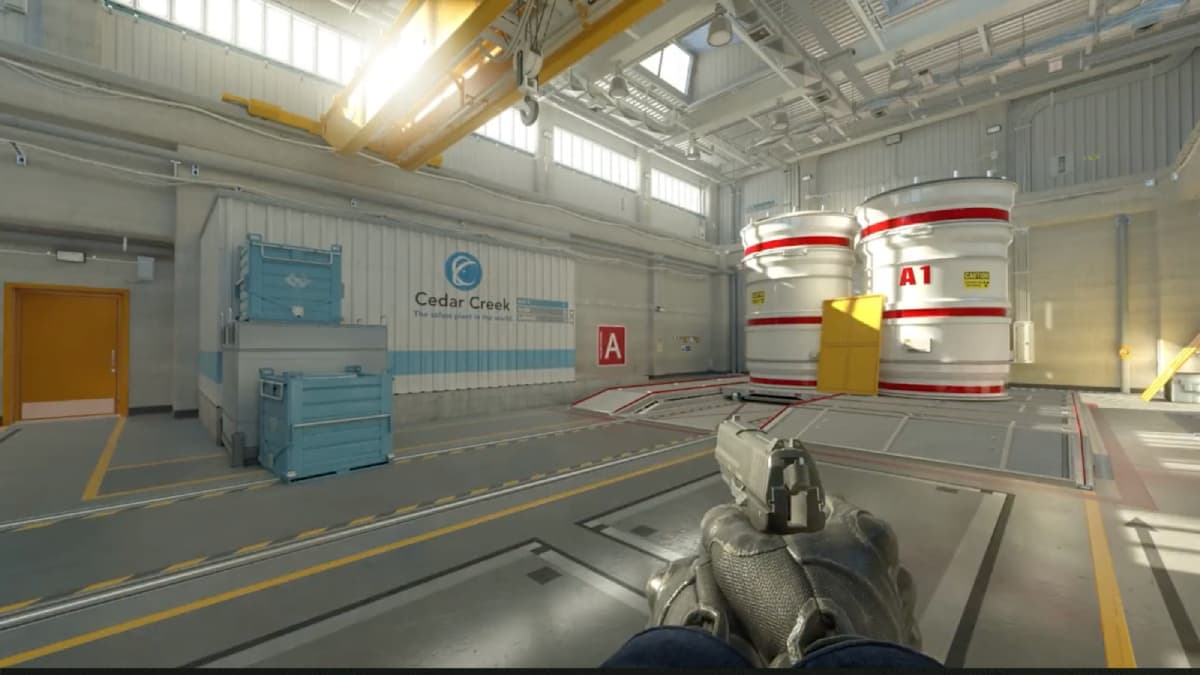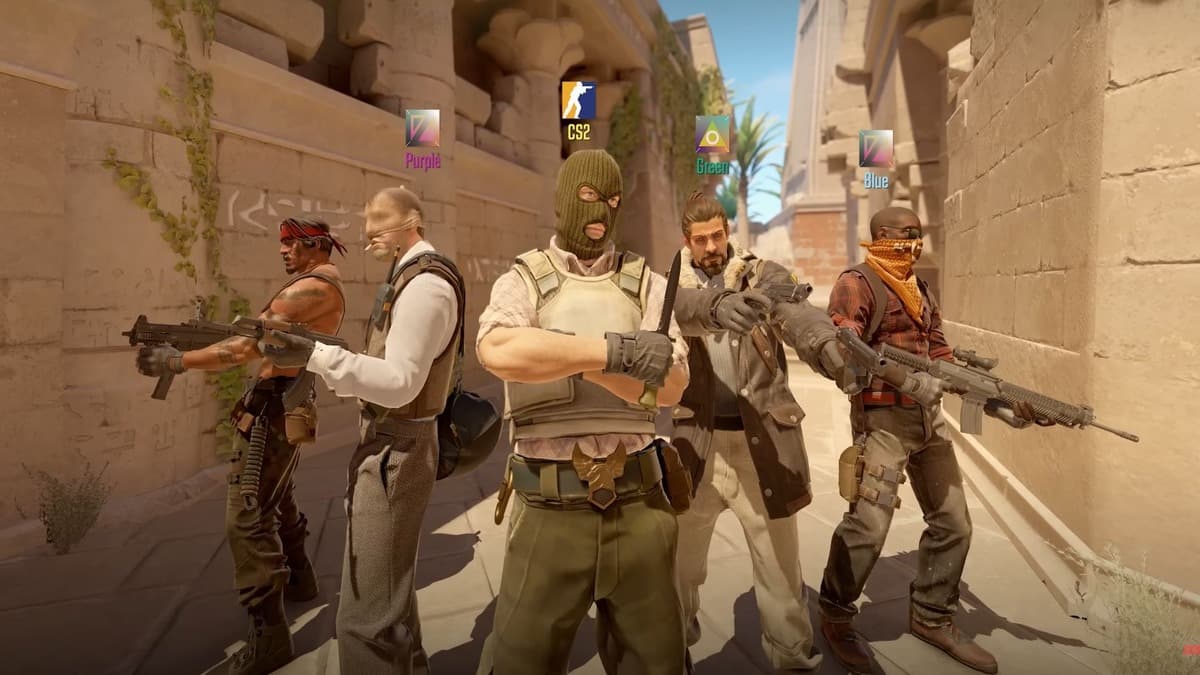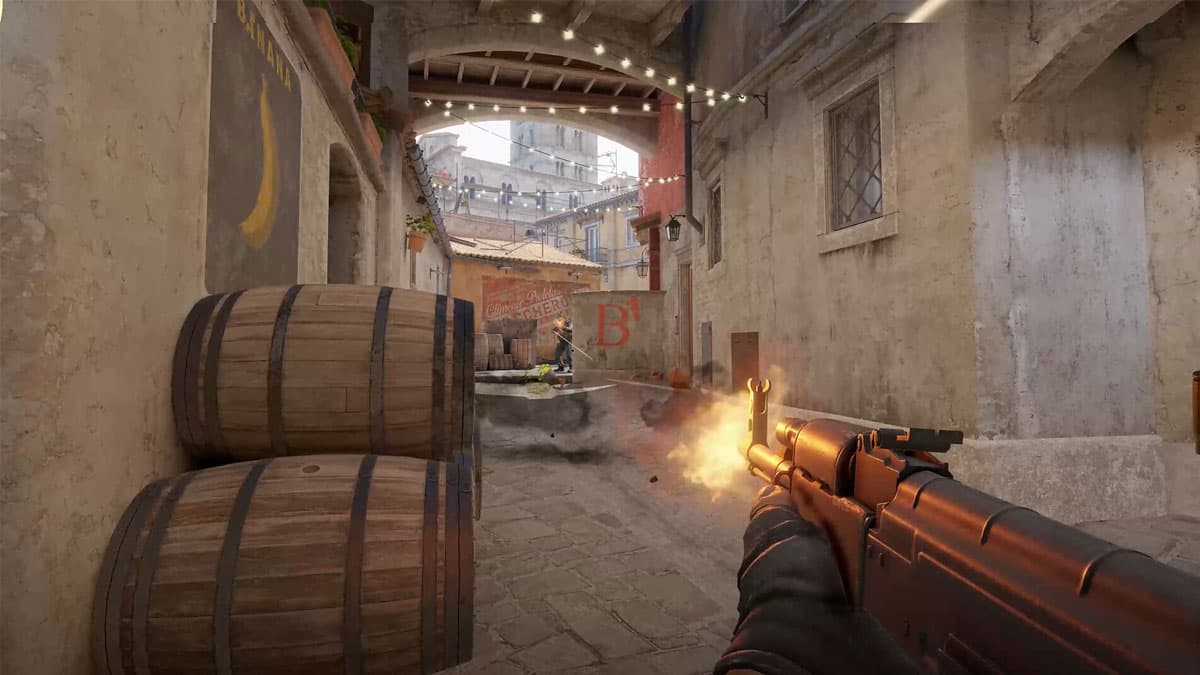Best CS2 PC settings: High FPS, resolution, graphics, more
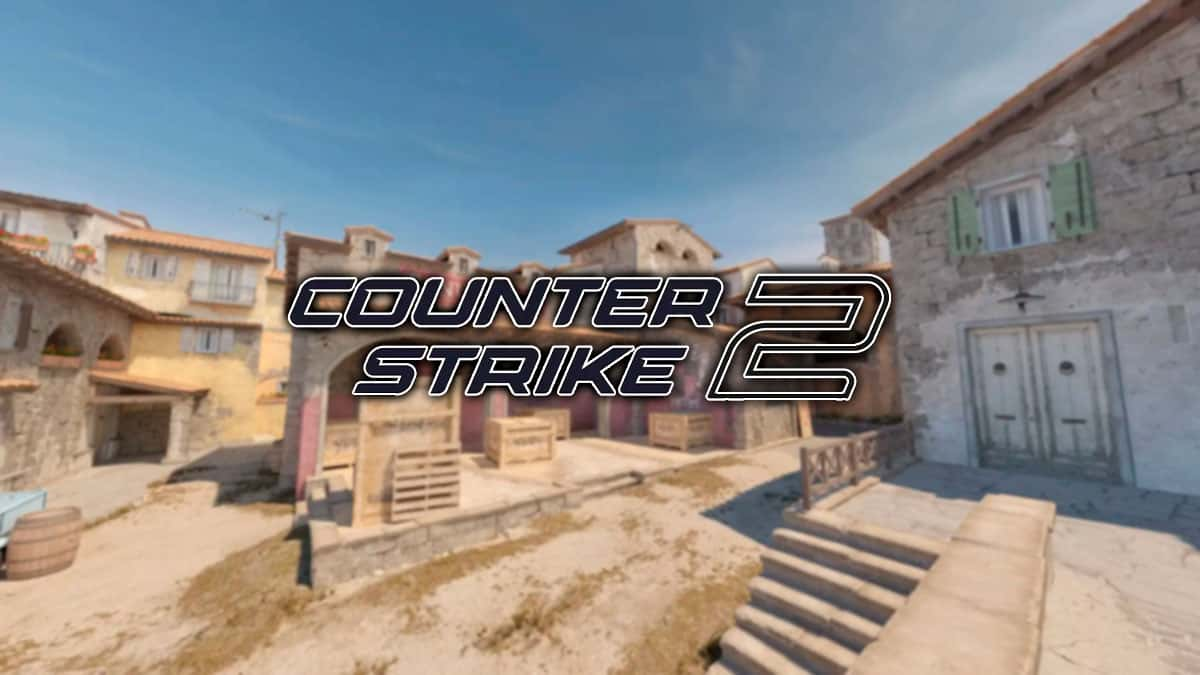 Valve
ValveIn Counter-Strike 2, your PC settings can affect how you perform as it has a direct impact on the smoothness of the game. From increasing FPS to better audio output, here are the best PC settings you should use in CS2.
Thanks to the Source 2 Engine, Counter-Strike 2, much like Valorant, can at times cross the 500 FPS mark on high-end PCs. This level of optimization coupled with all the new things the developers have added in the sequel is one of the main reasons the game continues to maintain a steady payer count.
Despite all this, you may still need to tweak a couple of in-game settings to make the most out of your PC as it can make a huge difference to your gameplay. Especially if the default ones are not giving you the best performance.
From video to audio and more, here are the best settings for CS2 on PC.
- Best PC Settings
- Best Video Settings for CS2
- Best Advanced Settings for CS2
- Game Settings for CS2
- Best Audio settings for CS2
Best settings in CS2
To play CS2 with the highest FPS possible, you will need to configure the Video Settings and Advanced Video Settings menus correctly and are the best options available:
 Valve
ValveBest Video Settings in CS2 for max FPS
To achieve a higher FPS count in CS2, we recommend using a resolution lower than what your monitor supports, whether it’s 16:10 or 16:9. The remaining video settings that you need to adjust include:
- Main menu background scenery: Any
- Color mode: Computer Monitor
- Brightness: 100%
- Aspect Ratio: 16:9
- Resolution: Lower than your monitor’s native resolution
- Display mode: Fullscreen
- Refresh rate: Max
- Laptop power savings: Disabled
If you’re not sure which resolution to use, you can simply use your monitor’s native resolution and stick to the 16:9 aspect ratio. While a lot of professional players use 4:3 resolutions, they limit your field of view (FOV) to some degree and aren’t the best to use if you’re not used to them already.
Best Advanced Video Settings for CS2
Here are the best Advanced Video Settings to use in CS2, along with how they impact your game’s FPS:
Boost player contrast: Enabled – Improves player visibility, lowering the chances of enemies blending in with the surroundings
- Wait for vertical sync: Disabled – Known to increase input delay and limit FPS to your refresh rate
- Current video values preset: Custom
- Multisampling Anti-Aliasing Mode: 4X MSAA – Slight FPS boost with lower settings
- Global Shadow Quality: Medium – Avoid the low setting as shadows are important around corners and doors in CS2
- Model / Texture Detail: Medium – Can be kept as per preference as there’s negligible impact to the FPS with this setting
- Texture Filtering Mode: Bilinear – Minimal FPS impact, can be kept as per preference
- Shader Detail: Medium – Can be kept at High as well as there’s no major FPS decline
- Particle Detail: Low – Higher values lower FPS
- Ambient Occlusion: Disabled – Best to keep this disabled as it has no advantage but slightly lowers the FPS when enabled
- High Dynamic Range: Quality – Negligible impact to FPS with this setting but a decent visual upgrade
- FidelityFX Super Resolution: Disabled – Best to turn this off as it can lead to weird graphics in-game
- NVIDIA Reflex Low Latency: Enabled – Improves game’s responsiveness
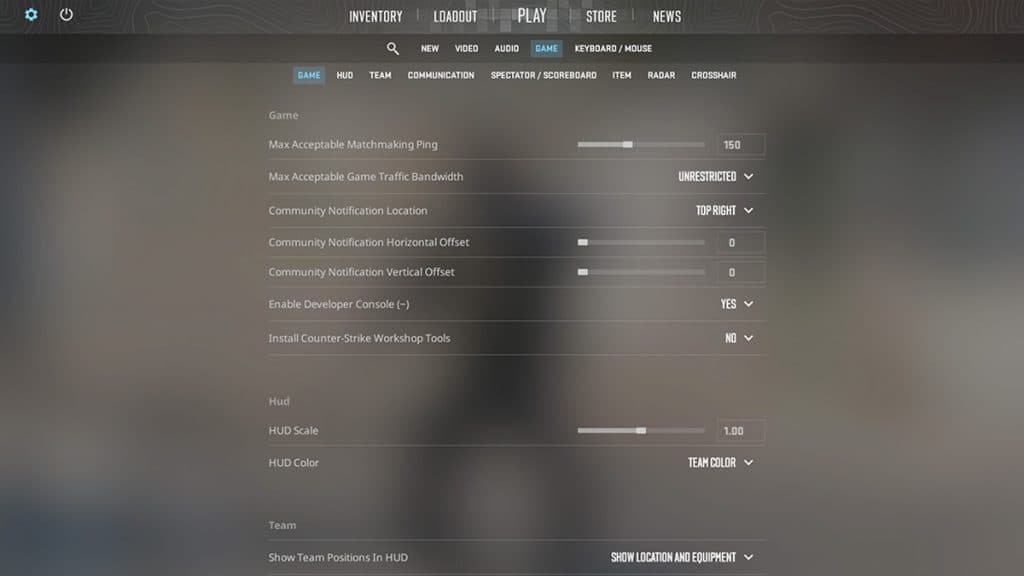 Valve
ValveBest Game Settings for CS2
While these CS2 game settings will not affect your FPS, they can improve some aspects of the game.
Game
- Max Acceptable Matchmaking Ping: 100
- Max Acceptable Game Traffic Bandwidth: Unrestricted
- Community Notification location: Top right
- Enable Developer Console (~): Yes
- Install Counter-Strike Workshop tools: No
HUD
- Hud scale: 0.90
- Hud color: Preference
Team
- Show Team Positions in hud: Show location and equipment
- Show teammate colors in competitive: Show colors
- Use teammate colors on ID: No
- Friends lobby default permissions: Friends need invites
- Looking to play when Counter-Strike starts: Remember last state
Communication
- Player pings: Display and sound
- Mute enemy team: No
- Mute all but friends: No
- Hide Avatar Images: Preference
- Clean player names: Preference
Item
- Quick Graffiti: Yes
- Delay Sniper Rifle un-scope after shot: No
- Auto re-zoom sniper rifle after shot: No
- Detach Silencer on M4A1-s and USP-S: Disabled
- Always show inventory: Yes
- Open Buy Menu with Use Key: Yes
- Buy Menu Number Keys: Number Keys Buy Items
- Buy Menu Donation Key: Left Control
Radar
- Radar centers the player: Yes
- Radar is rotating: Yes
- Radar Hud size: 1
- Radar Map zoom: 0.60
- Toggle shape with scoreboard: Yes
Crosshair
Crosshair settings depend on player preferences, and while some may keep the default, many like to tweak it to match their playstyle. If you’re interested in utilizing the same crosshairs as those preferred by pro players, our guide on crosshair codes is a must-read.
Best CS2 Audio settings
Your Audio settings in CS2 help you listen to enemy footsteps and communicate effectively with your teammates. These are necessary parts to ensure you have a higher chance of winning, so here are the best Audio settings that you can use in CS2:
- Master Volume: Preference
- Audio Device: Default Device
- EQ Profile: Crisp
- L/R Isolation: 50-80%
- Perspective Correction: No
- Enable Voice: Press to use mic
- Streamlined Push to talk: Yes
That’s all you need to know about the best settings for CS2 on PC. If you’re looking for more to explore on Counter-Strike 2, have a peek at our other guides:
Counter-Strike 2: Best settings to avoid input lag | Can you play Counter-Strike 2 on console | Do CSGO skins carry over to Counter-Strike 2? | Best Counter-Strike 2 commands | How to bind & jump throw nades in CS2 | Is Counter-Strike 2 on macOS or Linux?