Best controller settings for Black Ops Cold War
 Activision / Sony / Microsoft
Activision / Sony / MicrosoftIf you want to dominate your opponents on any Black Ops Cold War server, you need to have the best possible controller settings to improve your aiming and have smooth movements. To help you with that, here are the best controller settings for Call of Duty Black Ops Cold War.
Although Black Ops Cold War was released in 2020, there are still thousands of players who want to go back and enjoy an arcade-style experience of Treyarch’s game while we wait for new information about Call of Duty 2024, which would be the new installment in the Black Ops franchise.
Optimizing your controller and aim assist settings is crucial for improving your aim and movement in any game. With numerous configurations to choose from, it can be challenging to determine the best setup for you.
If you’re looking to fine-tune your aim and movement, here are all the best controller settings for Black Ops Cold War.
- Best Black Ops Cold War controller settings
- Best Black Ops Cold War Aim Response Curve Type
- Best Black Ops Cold War Target Aim Assist Mode
- Best Aim Assist for sniping in Cold War
- How to turn off Aim Assist in Cold War
- Does FOV affect Aim Assist
- How to find the best Cold War controller settings
Best Black Ops Cold War controller settings
 Activision
ActivisionController
- Horizontal Stick Sensitivity: 6
- Vertical Stick Sensitivity: 6
- ADS Stick Sensitivity (Low Zoom): 1.00
- ADS Stick Sensitivity (High Zoom): 1.00
- Button Layout: Default
- Flip LT/RT with LB/RB: If you play with claw grip or want faster button press time, you should use Flipped
- Aim Response Curve Type: Standard
- Invert Vertical Look: Disabled
- Controller Vibration: Disabled
Sensitivity is all dependent on you, but 6 is one of the most common values. You should hop into a Custom Game, which we’ll explain further down, to find the best value for you.
Gameplay
- Target Aim Assist: Enabled
- Target Aim Assist Mode: Standard
- ADS Aim Assist: Enabled (Campaign and Zombies only)
- Airborne Mantle Behaviour: Manual
- Grounded Mantle Behavior: On Second Press
- Aim Down Sights Behavior: Hold
- Steady Aim Behavior: Hold
- Armor Behavior: Apply All
- Attack Vehicle Control Mode: Aim-Based
Mantle Behavior is an important setting to adjust. While trying to jump shot next to cover, your Operator will mantle onto the surface, rendering you defenseless mid-fight. If you set it to only Mantle on Second Press, you’ll be able to freely jump-shot and then double-tap jump when you want to mantle.
 Activision
ActivisionFor more details on Aim Response Curve and Target Aim Assist Mode, we will detail these settings further in this guide.
Advanced
- Stick Layout: Default
- Left Stick Min Input Threshold: 0 (then increase as required)
- Right Stick Min Input Threshold: 100
- Right Stick Min Input Threshold: 0 (then increase as required)
- Right Stick Max Input Threshold: 100
- Auto Move Forward: Disabled
- Auto Sprint: Enabled
- Sprint Cancels Reload: Disabled
- Parachute Auto Deploy: Enabled
- Equipment Behavior: Hold
- Interact/Reload Behavior: Tap to Reload
Auto Sprint Enabled will allow you to move around the map quicker, but you’ll need to get used to only slightly moving your stick when stealthy.
The Stick Input Thresholds, or deadzone, are all dependent on your controller. You want the minimum value to be as low as possible without your controller having stick drift.
Best Black Ops Cold War Aim Response Curve Type
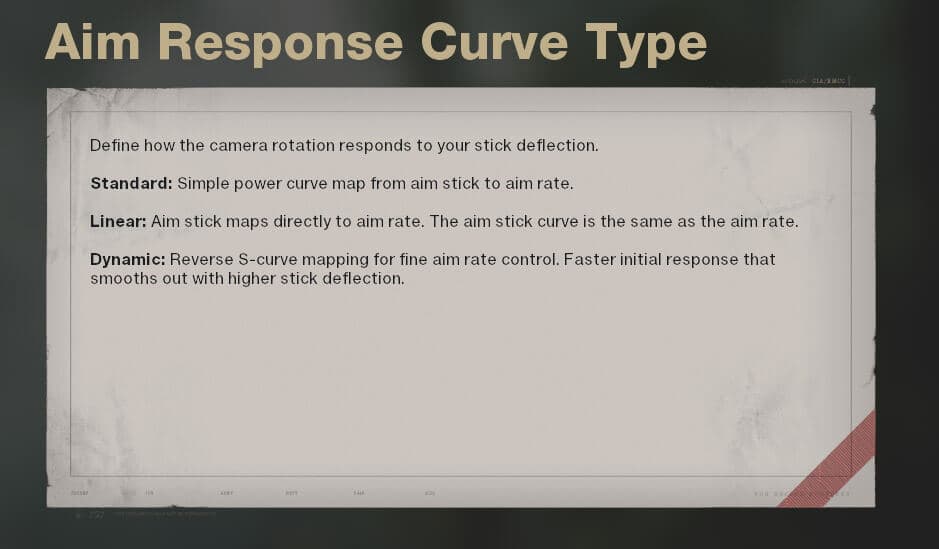 Activision
ActivisionIn this guide, we’ll be going over all the aim assist settings so that you can find the one that works best for you in Treyarch’s Black Ops Cold War.
There are 3 different settings for Aim Response Curve, so let’s find you the best one:
- Standard: Standard curve from aim stick to aim rate. When you initially aim, there will be a slight delay in speed when the stick is pressed all the way in a specific direction.
- Linear: Removes initial speed delay when the stick is pressed all the way in a direction. More for aggressive, fast movements at the cost of precision.
- Dynamic: Hybrid system between linear and standard. Has a middle ground aim speed up when initially moving the stick.
Most players will be used to the Standard Aim Response Curve, as this has been the default setting in most Call of Duty games.
If you feel like you have solid stick control and can snap on targets with ease, it’s worth trying out Dynamic. It’s an excellent middle ground between Standard and Linear (which we wouldn’t recommend), and some pro players such as Scump have used it with great success.
Best Black Ops Cold War Target Aim Assist Mode
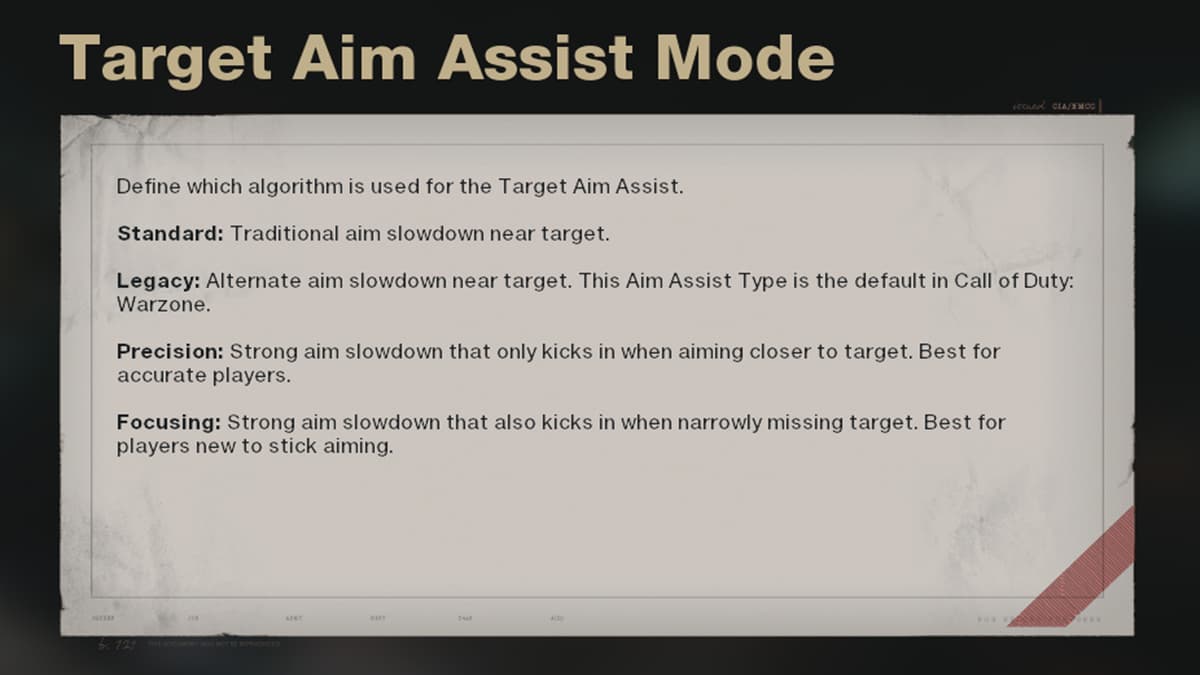 Activision
ActivisionTarget Aim Assist is used in gunfights or when aiming at an enemy player. It slows down your crosshair when hovering over enemy players.
There are 4 different settings this time, so we’ll dig through each one:
- Standard: Traditional aim slowdown near the target. A wider area where your aim will slow around an opponent. Best for regular Call of Duty players who want some extra time to lock on the target.
- Legacy: Alternate aim slowdown near the target (a more narrow range). Same type as in Warzone. If you’re a regular Warzone player, you should try this.
- Precision: Strong aim assist slowdown that only kicks in when close to an enemy player. Only use this option if you’re a skilled and accurate player. The slowdown area is minimal and casual players will not like this.
- Focusing: Strong aim slowdown that kicks in when narrowly missing targets. If you’re new to Call of Duty, this is your best bet to improving on a controller.
If you primarily play Black Ops Cold War and Warzone isn’t your cup of tea, we recommend sticking to the Standard Target Aim Assist setting. This is what most CoD players are used to and will feel the most natural to most.
However, if you like to switch between Warzone, Modern Warfare, and Black Ops Cold War, it’s worth getting used to the Legacy aim assist setting. With these games on different engines, switching between them can be quite jarring, but the Legacy mode will make the transition much smoother.
Best Aim Assist for sniping in Cold War
 Activision
ActivisionUnlike many previous Treyarch Call of Duty games, Sniper Rifles in Black Ops Cold War have Aim Assist. When dragging your crosshairs past an enemy, you’ll be able to feel your aim slow down in a ‘bubble’ around the target.
This has advantages and disadvantages, so we’ve got the best Aim Assist settings for sniping in Cold War.
For Aim Response Curve, we’d recommend leaving it on what you’re used to. Standard and Dynamic both have their separate place, but when sniping, it’s best to leave it on the one that you prefer.
However, for Target Aim Assist Mode, we’d recommend Precision. With the Aim Assist bubble around targets, it can feel like your aim is getting stuck, or it will pull away from the target you’re aiming at. Precision significantly shrinks the bubble around opponents, allowing you to be more accurate and precise when sniping.
Some players prefer to turn off Aim Assist when sniping, as the bubble that catches players can throw your aim off. We’ll explain how to disable that further in the article.
How to turn off Aim Assist in Cold War
 Activision
ActivisionIf you don’t like the snappy aim-lock when fighting Zombies, or would rather have no multiplayer Aim Assist for classic sniping, here’s how to turn off Aim Assist in Black Ops Cold War.
To have no aim assist when playing campaign and Zombies:
- Set ADS Aim Assist to Disabled.
To have no aim assist when playing multiplayer:
- Set Target Aim Assist to Disabled.
You won’t be nearly as accurate when using automatic weapons, but having no Aim Assist will allow you to have a more classic sniping experience.
Does FOV affect Aim Assist?
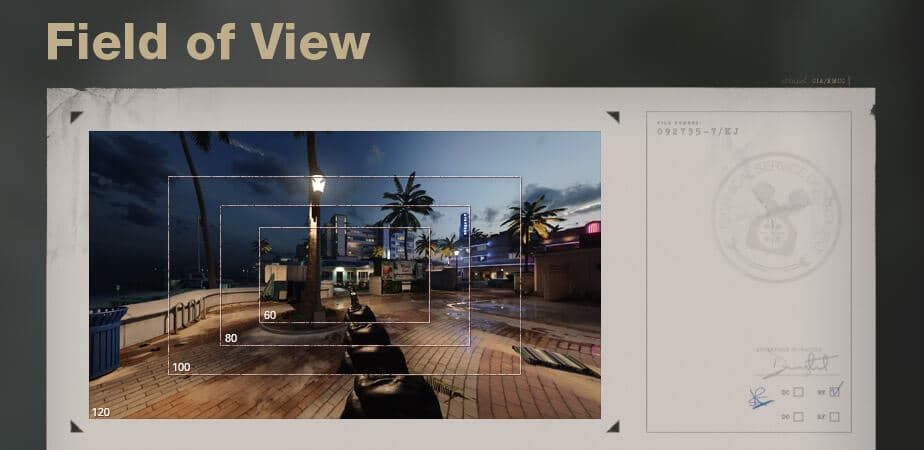 Activision
ActivisionBlack Ops Cold War has a field of view slider on console so you’ll be able to increase how much you can see in front of you, taking in much more information than the default setting.
Cold War’s FOV slider goes all the way from 60-120, giving players a wide range of choices when finding the perfect FOV for their playstyle and hardware.
Cranking the FOV up to 120 will allow you to see more of what’s in front of you, but on the other hand, far-off player models will be much smaller and more challenging to see — nevermind the hit to the game’s performance.
Having a FOV of 120 can severely throw off your aim, as you need to fine-tune your shots on these small targets and compensate for the Aim Assist bubble around them.
To stay accurate with a controller, we wouldn’t recommend putting your FOV above 110. But, if you’re confident with your aim, feel free to experiment with pushing it further.
How to find the best Cold War controller settings
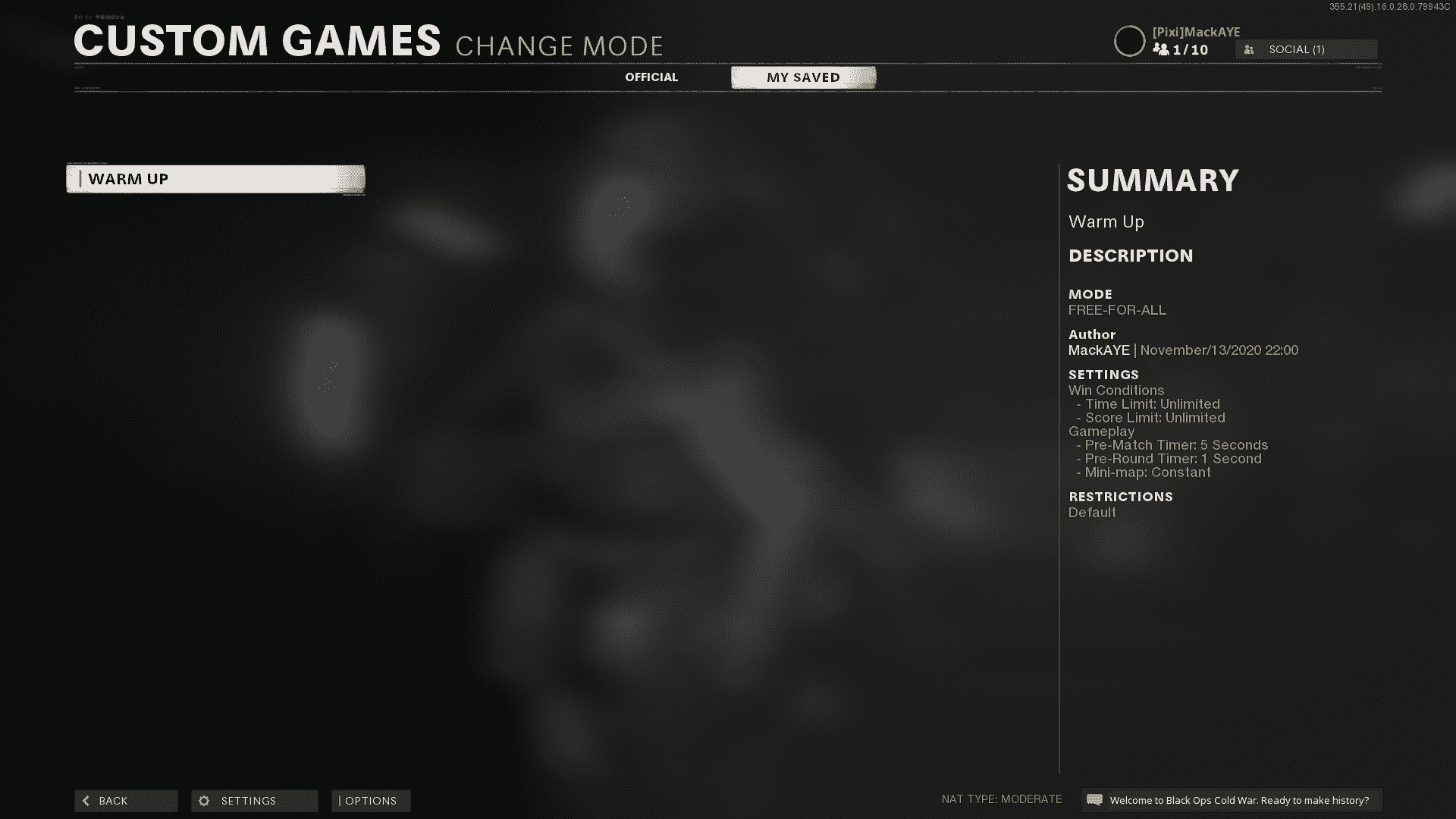 Activision
ActivisionWith controller settings, there’s no setup that will work perfectly for everyone. It’s tempting to find your favorite pro player or content creator and copy their settings, but they might not be the best for you.
We’d recommend jumping into a custom game of Black Ops Cold War and testing out some different controller settings. To maximize your time while testing out the settings, here’s what we’d recommend:
- Map: Nuketown ’84
- Mode: Free for All
- Rules:
- Time limit: Unlimited
- Score limit: Unlimited
- Bots and players:
- Number of bots: 6
- Bot difficulty: Recruit
With these custom game settings, you’ll be able to practice shooting for as long as you like. Nuketown ’84 is small enough that you’ll be able to fight constantly, and the Recruit level bots will hardly shoot back at you.
Practice shooting bots at both long and close range with various settings and weapons, and keep on the setting you feel most accurate and comfortable with. Even if you’re a Call of Duty veteran, there’s always room to improve, so it’s worth trying out some different combinations.
While you’re in this private mode, you should also try getting your Minimum Input Thresholds as low as they’ll go. Start at 0, and move it up one until you no longer receive stick drift.
Try out these controller settings in Black Ops Cold War and you’ll be shooting accurately in no time, and be sure to check out some of our other guides:
Best guns in Black Ops Cold War: Ranked list | Best PC settings for Black Ops Cold War | Best Assault Rifle in Black Ops Cold War | Best SMG in Black Ops Cold War | Best quickscoping loadout for Black Ops Cold War | Best League Play loadouts for Black Ops Cold War