How to change your skin in Minecraft Java and Bedrock
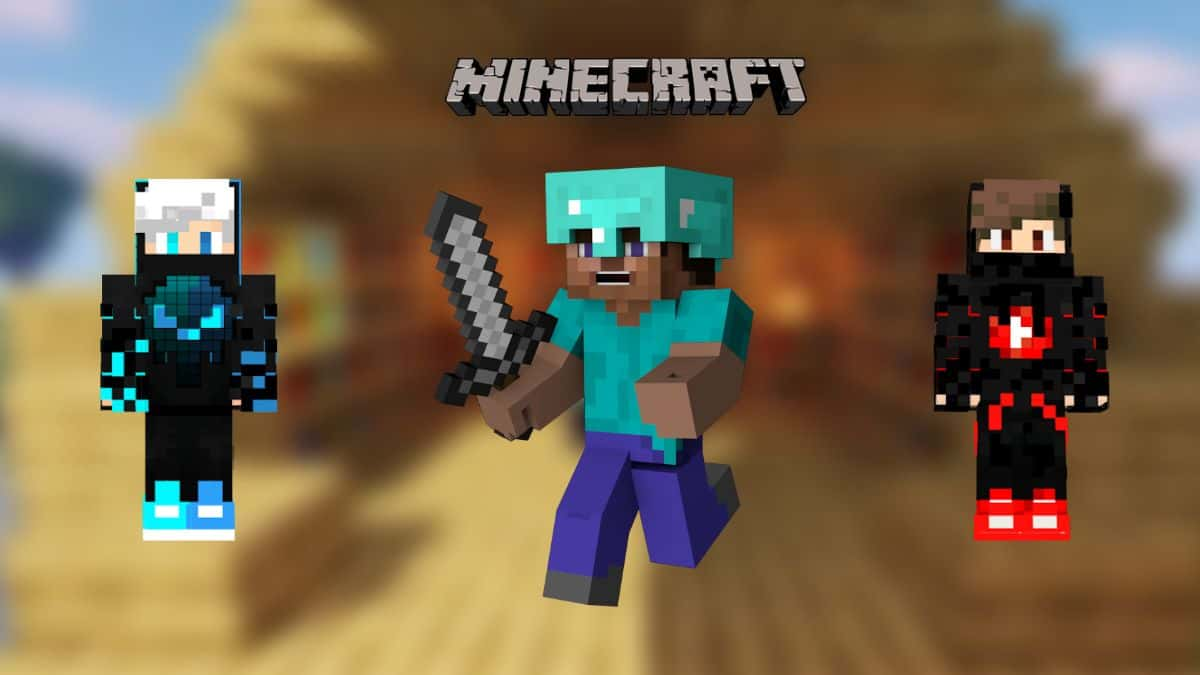 Mojang
MojangMinecraft lets you express your creativity by letting you customize your character with your own skins. This guide will teach you the steps to change your skin in different versions of Minecraft such as Java, Bedrock, and Pocket Edition.
It is not an exaggeration to say Minecraft is the ultimate sandbox game. It lets you create your own unique world with the crafting features of the original game and enhance it with many mods, shaders, and texture packs.
So it’s not surprising that Minecraft also lets you pick your own skins. And since the default skins aren’t that fun to look at, players often choose to either make their own skin or get one from the internet that matches their style.
On that note, here’s how to change your skin in Minecraft.
- How to make a Minecraft skin
- How to change your skin in Minecraft Java Edition
- How to change your skin in Minecraft Bedrock Edition
- How to change your skin in Minecraft Pocket Edition
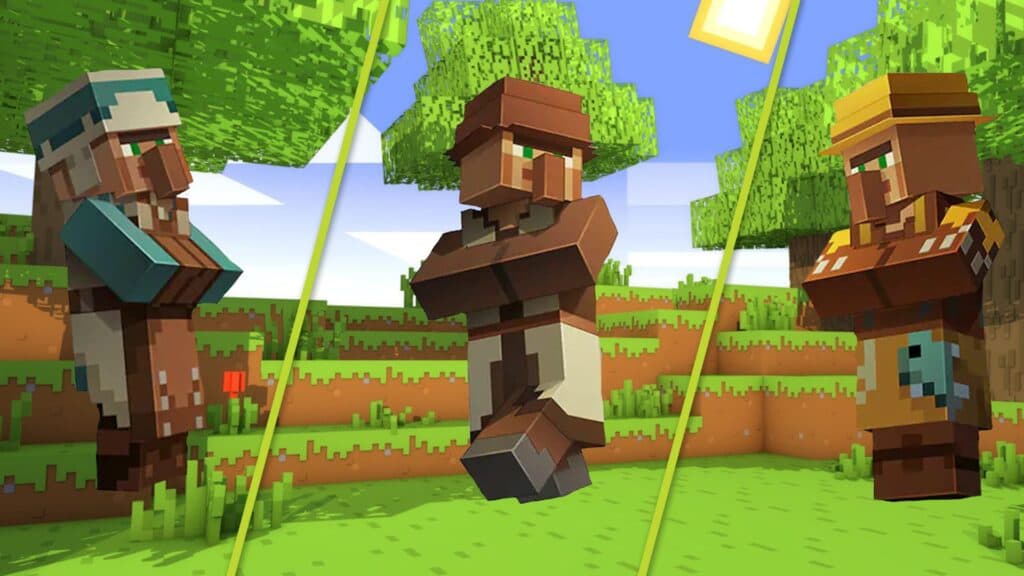 Mojang
MojangHow to make a Minecraft skin
Here’s how to create your very own Minecraft skin:
- Download the official Minecraft skin template by Mojang.
- Different elements of the outfit are placed in the template; you can change them manually through Photoshop or browser tools like Minecraft Skin Editor on Skindex.
Alternatively, you can use websites like The Skindex to directly download the outfits you like. The website has a ton of user-created skins that can be downloaded and installed within seconds.
Assuming that you’ve downloaded/created a Minecraft skin, here’s the procedure to change it.
How to change your skin in Minecraft Java Edition
Follow these steps to easily change your skin in Minecraft Java edition:
- Open the Minecraft Launcher and go to Skins.
- Click on the plus sign saying New Skin.
- Tap on Browse and search for the skin you’ve created/downloaded. Ensure the file is in PNG format and the dimensions are correct.
- Name your skin if you want to and tap on Save & Use.
How to change your skin in Minecraft Bedrock Edition
Follow these steps to change your skin in Minecraft Bedrock:
- Launch the Bedrock edition and click on the Dressing Room option under your character model.
- Go to Edit Character/ Create Character. A pop-up menu will appear and you can choose between Character Skins or Classic Skins.
- Select Character Skins if you want to customize every aspect of your character’s avatar.
- Select Classic Skins if you want to buy outfits made by other users or upload your own.
- To upload your own skin, go to Classic Skins > Owned Skins > Choose New Skin.
- Upload the item and save changes to equip it in the game.
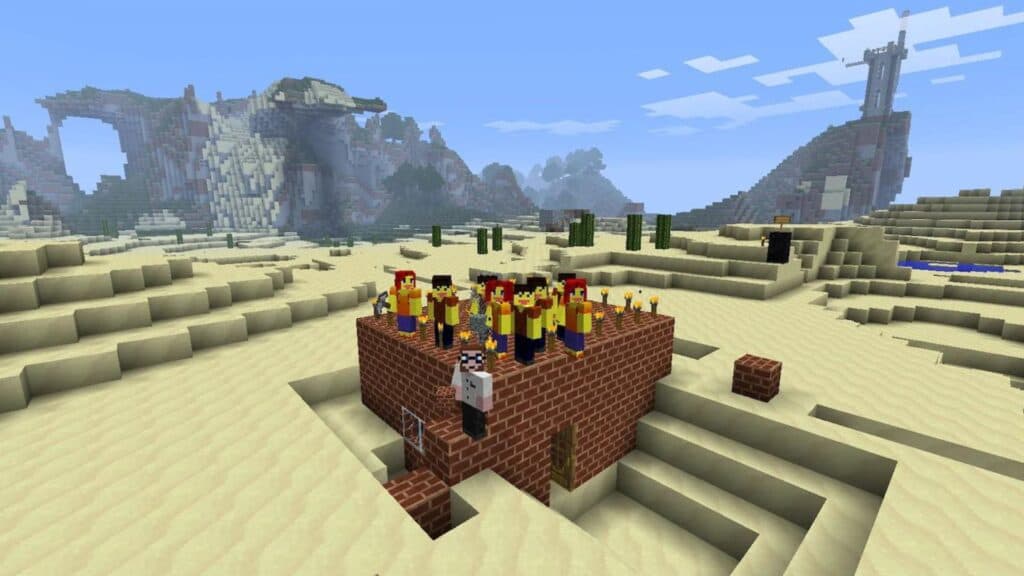 Mojang
MojangHow to change your skin in Minecraft Pocket Edition
Follow these steps to change your skin in Minecraft’s Pocket Edition for mobile devices:
- Download the skin you want to wear from websites like The Skindex.
- Launch Minecraft and go to the Dressing Room.
- Tap on the three bars in the top left corner of the screen.
- Select Classic skins > Owned > Gray skin > Choose new skin.
- Upload the skin in the correct format and dimensions to use it in the game.
While you cannot import third-party Minecraft skins on a console, you can still purchase them through the in-game Dressing Room feature.
Well, this was everything to know about changing your skins in Minecraft. For similar guides, you can check out:
The best sword enchantments |Best trident enchantments | Best armor enchantments | How to create Netherite armor | How to create a Minecraft server.