How to adjust Battlefield 2042 screen size on PlayStation and Xbox

Various Battlefield 2042 players have reported some issues with the game’s screen size, and here’s how you can adjust those settings on PlayStation and Xbox consoles.
Battlefield 2042 received the last bit of Year 1 content with the arrival of Season 4, and until Season 5 finally goes live, DICE are keeping the game fresh with updates like the 4.1 patch to fix problems that plague players.
One common problem that players continue to face is the game’s screen size being too big on consoles. If this is an issue for you as well, then we’ll break down how to adjust the screen size in Battlefield 2042.
How to adjust the Battlefield 2042 screen size on PlayStation
While the game doesn’t have screen adjustment settings, you can go to the Settings menu to adjust the Display Area of your console when playing Battlefield 2042 on a PS4 or PS5. This will keep the menu from clipping off.
Here’s what you need to do:
- Open the Settings menu from the PlayStation Home Screen.
- Go to Sound and Screen (PS4) or Screen and Video (PS5).
- Select Display Area Settings (PS4) or Screen (PS5).
- You can change your PS4 display settings in this menu, and choose Adjust Display Area on the PS5.
Just keep fiddling with the settings and check how the game’s menu looks. If there are still some parts that are clipping off the screen, then you can change the settings until it looks right.
 You can adjust the Display Area of Battlefield 2042 on PlayStation.
You can adjust the Display Area of Battlefield 2042 on PlayStation.How to adjust the Battlefield 2042 screen size on Xbox
If you’re playing Battlefield 2042 on Xbox then you’ll have to set your resolution to 4K UHD. User ‘Billygone’ came up with this solution in the EA help forums, and claimed that the problem was caused by their console’s display settings being set to 1080p.
Here’s how you can fix this:
- Press the Xbox button to open the guide.
- Head to Profile & system and select Settings.
- Under General, select TV & display options.
- Select Resolution and make sure it is set to 4K UHD.
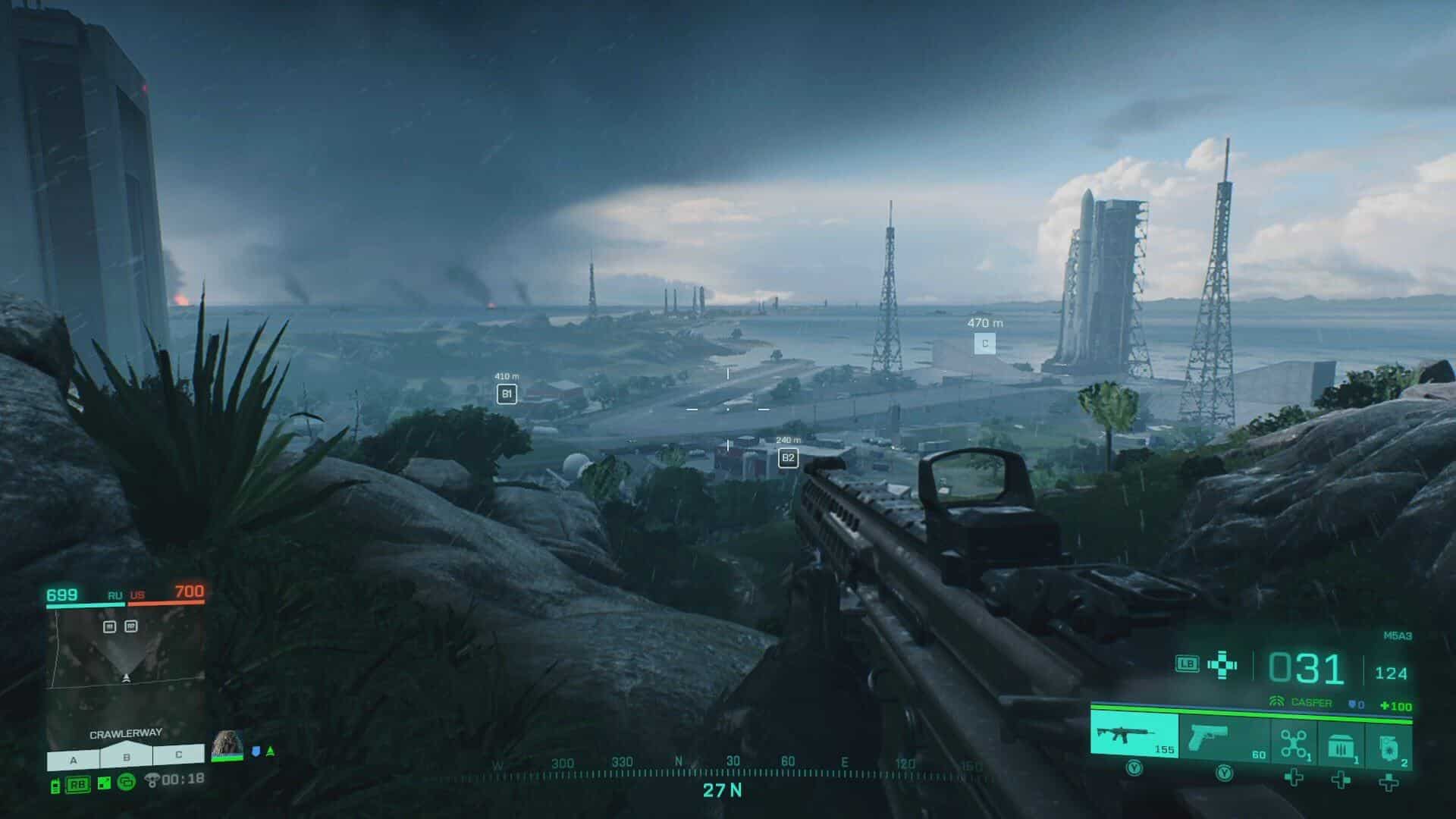 Setting your resolution to 4K UHD will improve the screen size on Xbox.
Setting your resolution to 4K UHD will improve the screen size on Xbox.Hopefully, these solutions will fix the issues that you’re having with your screen display when playing Battlefield 2042. The problem could also be with your TV or console’s settings, so we recommend checking if other games also face a similar issue when you play them.
For more Battlefield 2042 content, be sure to also check out these other guides:
Best Battlefield 2042 controller settings | Best Battlefield 2042 mouse and keyboard settings | How to play Battlefield 2042 for free on PC & PlayStation | How to unlock Battlefield 2042 Season 4 weapons
Image Credit: DICE / EA



