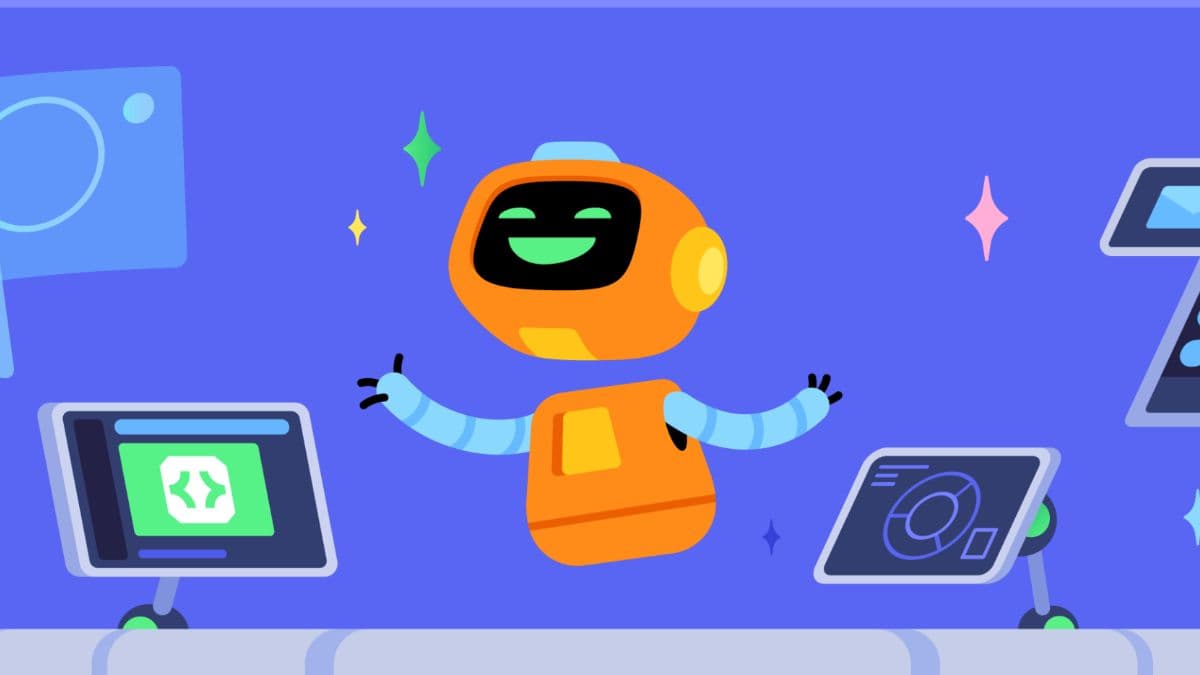How to use Discord
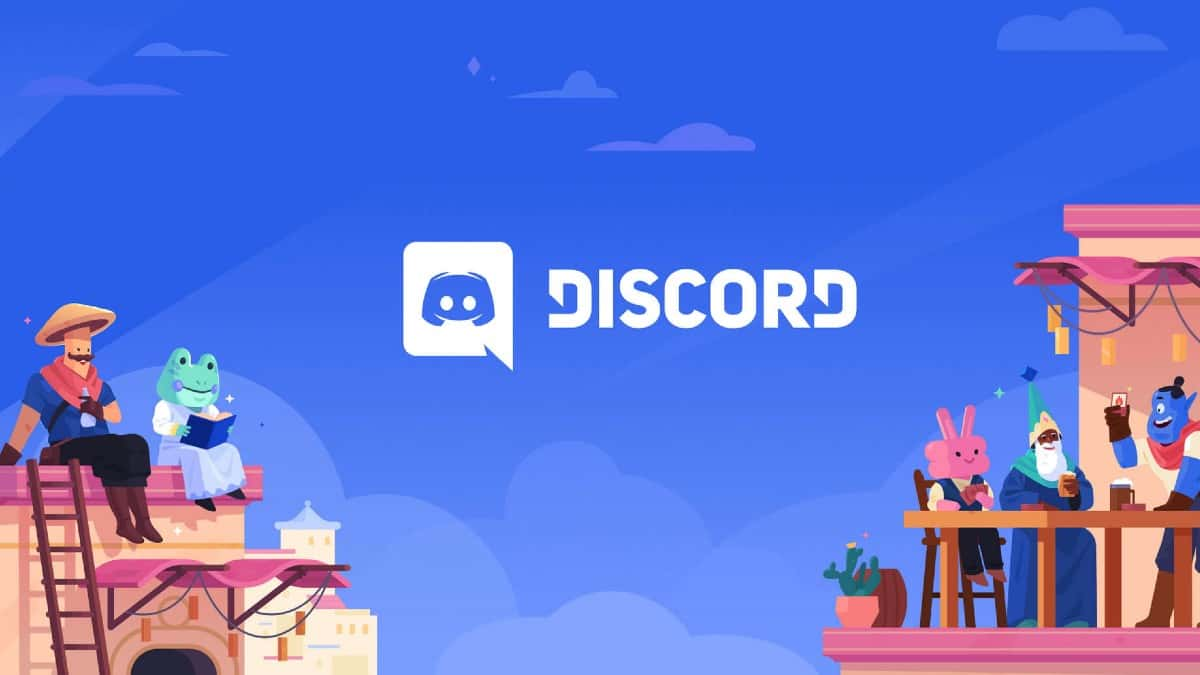
Discord advertises itself as the easiest way to communicate over voice, video, and messages. If you’re yet to explore features like servers and channels, here’s everything to know about using Discord.
Over the years, Discord has helped gamers make countless memories while playing their favorite games together. The handy communication app is loaded with features that let you mark spoilers, share screens, video chat, create servers, listen to music together, and several other things.
Having said that, making the most of so many features and understanding Discord’s unique UI can be challenging for new users. Once you get the hang of it, playing your favorite multiplayer games like Modern Warfare 2, Fortnite, Overwatch 2, Warzone 2, and Apex Legends will be a delight.
If you’re a new user as well, here’s a guide to using Discord that explains every important feature.
- How to add friends on Discord
- How to direct message, call, or video call someone on Discord
- How to use servers in Discord
- Channels in a Discord server and their types
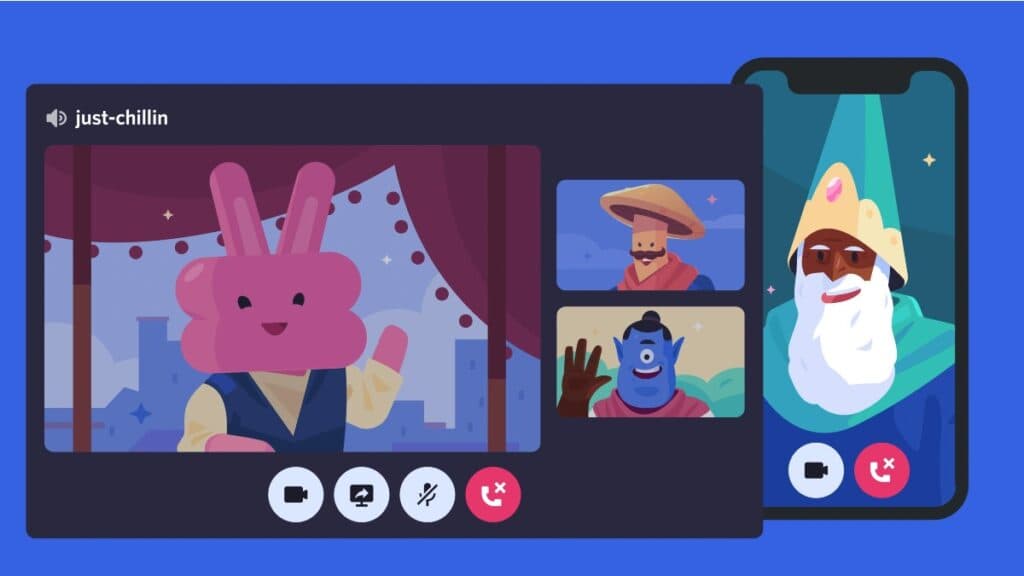
How to add friends on Discord
You can add friends on Discord with their username and a four-digit ID. Once you have these details, follow these steps:
- Launch the Discord app and on the top of the screen, click on the green button labeled Add Friend.
- A pop-up window will appear. Enter their username and ID to send a friend request.
- You’ll become Discord friends with the person when they accept.
To add people as friends from servers, simply right-click on their name and click on ‘Send friend request’.
How to direct message, call, or video call someone on Discord
Simply click on the username of a Discord user and below their info, you’ll find a message box that’ll let you send direct messages. As opposed to channel texts, these conversations are private between two people.
- Read More: What does idle mean on Discord?
Alternatively, you can tap on the Direct Messages button located in the top left corner of the home screen. There, you’ll find a list of all the conversations you’ve had so far. Right beside the DM button, there’s a box that lets you search for friends and start a new conversation.
When you open your text messages with a person, the top right corner of the chat box contains options for voice calls and video calls as well. Discord is popular for providing fine voice quality but for the best video calling experience, it’s better to use a dedicated video chatting app.
How to use servers in Discord
Servers in Discord allow you to form communities and interact with the members through chat, video, and voice. You can join a ton of servers based on your interests and form your own server to virtually hang out with your friends.
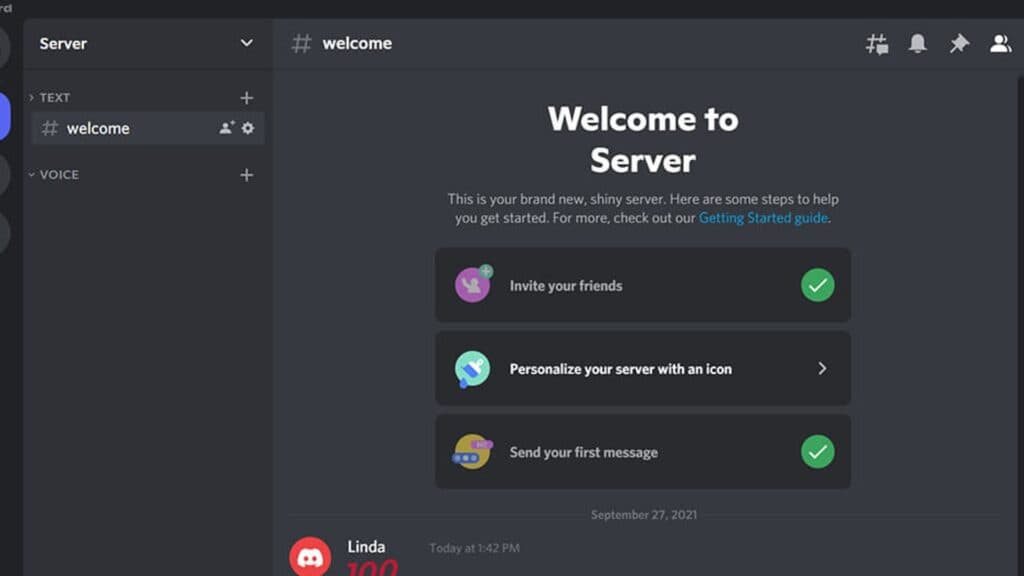
How to create a Discord server
Follow these steps to make a Discord server:
- Launch the app and click on the green + icon in the bottom left corner of the screen.
- You can either choose the app’s existing templates or start making your server from scratch.
- You can customize several elements of your server such as name, icon, channels, member limit, and other things.
- Once the server is created, you can add different voice and text channels to organize groups and discussions.
How to invite friends to your Discord server
To invite anyone to a Discord server, just click on the desired server from the main screen and its name will be displayed on the top left corner of the screen. Click on the arrow right beside the server’s name and you’ll find an option to Invite a friend.
- Read More: How to use Discord Voice chat on Xbox
You can either send a direct message to your Discord friends or send a link to people on other platforms. Either way, they’ll have to accept the invite to be a part of the server.
How to join a Discord server
Joining a Discord server is as simple as clicking on an invite link and agreeing to the server’s terms and conditions. Game developers often reveal the links to their Discord servers publicly and you can find them on social media platforms easily.
Channels in a Discord server and their types
A server in Discord can have multiple channels that act like sub-communities within a community. Ideally, each channel should have its own purpose.
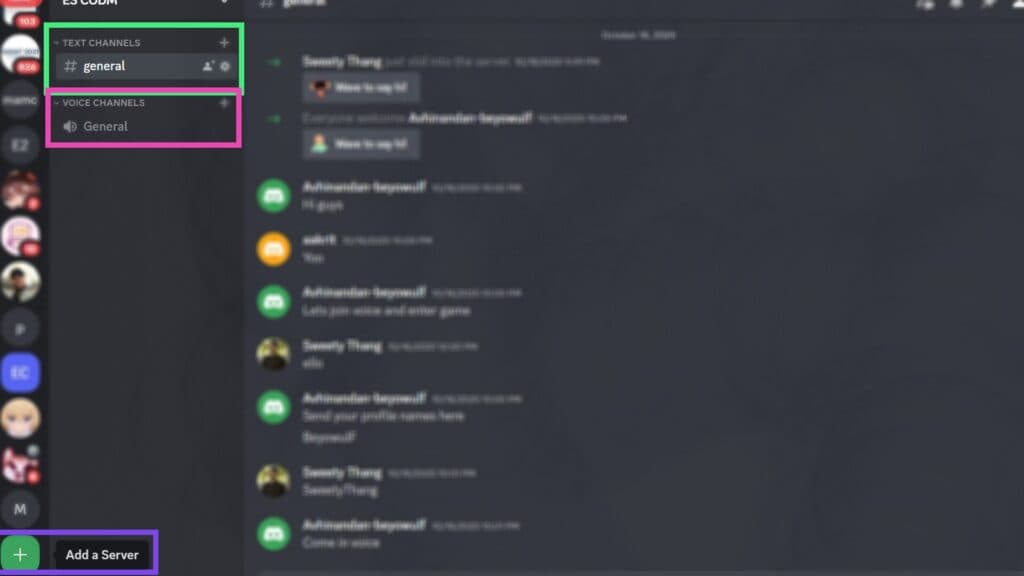
For instance, a gaming-based server should have separate channels for highlights, news, new releases, throwbacks, and other things.
- Read More: Best Minecraft texture packs
There are two primary types of channels in any Discord server- voice and text.
Text channels are marked with a # icon at the beginning. As the name suggests, text channels are basically group chats where all members can communicate through messages.
On the flip side, the voice channels have a speaker icon. All the people who join the voice channel have their voices connected and it works like a group call.
To join a channel, you simply click on the desired server from the menu on the left. Then, a list of all voice and text channels will appear and you can join any channel you want by clicking on it.
Well, we hope this guide helps you set up an account on Discord and interact with your friends like never before. For similar content, check out how to make a Minecraft server, Discord’s release status on PlayStation, and
Image Credits: Discord