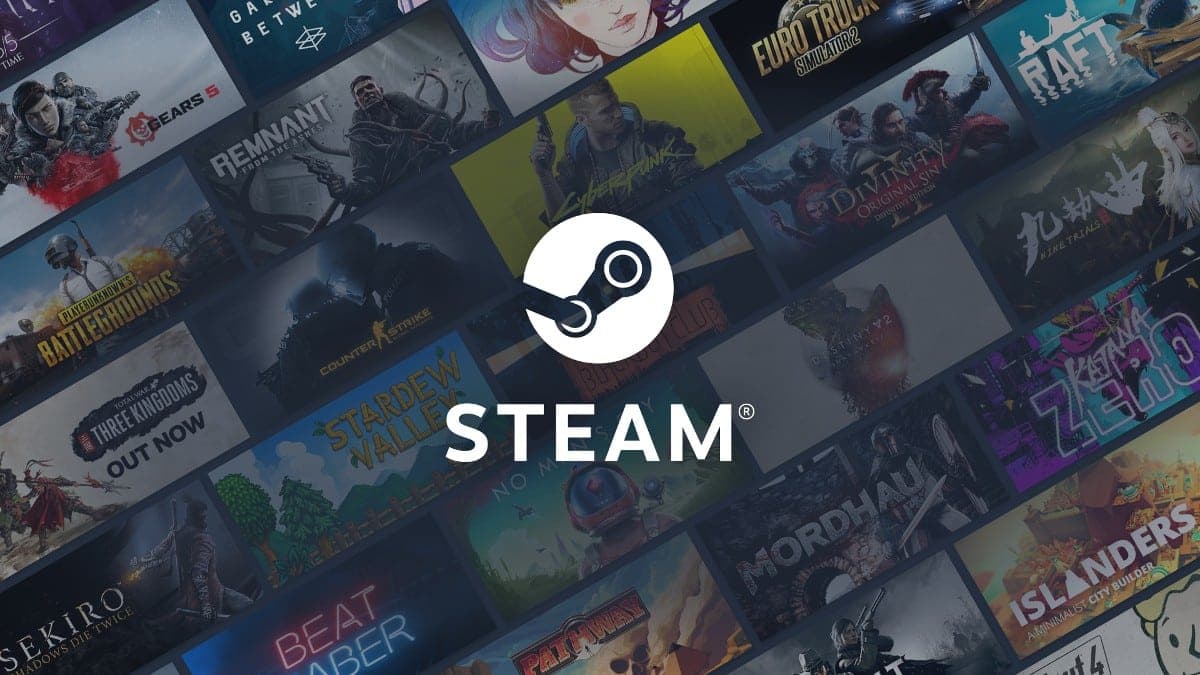How to play Overwatch 2 on Steam Deck

Overwatch 2 is available on multiple platforms and the Steam Deck is one of them, so here’s how you can easily play Blizzard’s hero shooter sequel in the palms of your hands.
After a long wait, hungry fans have finally been able to sample the delights that Overwatch 2 has to offer, offering up even more team-based gunplay using brand-new heroes.
There are already plenty of users playing the game, as they seek to use the fastest ways to level up their brand-new Battle Pass in the revamped progression system.
This applies to players on PlayStation, Xbox, PC, Nintendo Switch, and also Steam Deck too. The latter of these is the new kid on the block, but it’s more than capable of supporting AAA behemoths such as Overwatch 2.

Overwatch 2 on Steam Deck guide
Before we get started, as well as a Steam Deck console, you’re also going to need an active Steam account, as well as a Battle.net account for the game.
To play Overwatch 2, you also need to install ‘Proton 7.0-2’ as well to be able to play non-Steam games on the brand’s console.
With all this in mind, let’s blast through these instructions to get you playing Overwatch 2 on your Steam Deck:
- Open up your Steam Deck and go to its settings.
- Revert the console’s mode to ‘Desktop Mode’.
- Now, go to Blizzard’s website and download the ‘Battle.net launcher’.
- When you’ve done that, open up the ‘Steam’ app on your Steam Deck.
- Select the ‘Add a non-Steam game to my library option.’
- Then go to ‘Downloads’ and select the ‘Battle.net.exe file’.
- Click on it and choose ‘Add selected programs’.
- Now, go to your Steam library, find the .exe file, and right-click it
- Press on ‘Properties’ then ‘Compatability’ and now select ‘Force use of Specific Steam Play Compatibility Tool.’
- Next, you need to choose ‘Proton Experimental‘ or ‘GE-Proton7-10.’ – however it appears.
- Follow the instructions on-screen to finalize things.
- It’s time to pick ‘Add a non-steam game to my library‘ again.
- Once that’s done, search for the ‘compatdata‘ folder in ‘/home/deck/.local/share/Steam/steamapps‘.
- Locate the ‘PFX’ folder in the recent folder and press to open the folder.
- Now, find ‘pfx/drive_c/Program Files (x86)/Battle.net‘ and locate the Battle.net launcher.
- Finally, add it to your library, press to open the launcher, and download Overwatch 2.
- Enjoy Overwatch 2 on your Steam Deck!
Even though there are a few steps to this, the reward at the end should, hopefully, be worth it. Now that you’re able to play Overwatch 2 on your Steam Deck, we have a ton of guides for you to check out:
Are Overwatch 2 servers down? Overwatch server status | Best Overwatch 2 PC settings: How to boost FPS & optimize graphics | Does Overwatch 2 have cross-progression crossplay? Is Overwatch 2 crossplay? | How to transfer Overwatch skins to Overwatch 2: Account merging guide | Is Overwatch 2 free-to-play?
Image Credit: Blizzard