How to play 8 Ball Pool with iMessage on iPhone

With over 500 million downloads on just the Google Play Store, 8 Ball Pool is easily one of the most popular mobile games in history. If you want to enjoy 8 Ball Pool on an iPhone with features like iMessage, this guide will help you.
Thanks to its simplistic design and accurate gameplay, 8 Ball Pool is one of the most-played mobile games in the world. Over the twelve years of release, it has constantly been at the top with the likes of Clash of Clans, PUBG Mobile, and Pokemon Go.
8 Ball Pool can be played on Android, iOS, and web browsers. The core mechanics on all these platforms are the same but you can access additional features to improve your experience on iOS.
On that note, here’s how you can play 8 Ball Pool on your iPhone and also use iMessage to chat with your friends while playing.

How to play 8 Ball Pool on iPhone
Since 8 Ball Pool is available for iOS devices officially, you can simply download it from the Apple App Store.
- Read More: Cookie Run Kingdom codes for free Crystals
The compatibility requirements to run 8 Ball Pool on Apple devices are:
- iOS 10.0 or later on iPhones.
- iPadOS 10.0 or later on iPads.
- iOS 10.0 or later on iPodTouch.
How to play 8 Ball Pool on iMessage with GamePegion
iMessage is an app for Apple users to interact with each other through texts, and here’s how you can merge it with 8 Ball Pool:
- Launch the Messages app on your iOS device from the home screen.
- Tap on any conversation to open the chat window.
- Tap on the grey App Store icon located right beside the text message box.
- Select the blue App Store icon. This should open the iMessage store in an overlay window.
- Click on the search icon and search for GamePegion.
- You’ll have a ‘Get‘ option to download Game Pegion if you haven’t installed it. You’ll get a ‘cloud with an arrow’ icon if you have purchased it already.
- To play 8 Ball Pool with your friends after installing Game Pegion, head to the Messages app again and open an active thread with the person you want to play with.
- Scroll the app bar on the top of your keyboard sideways to find GamePegion. Tap on it and from the list of games, choose 8 Ball Pool.
- Doing so will send a request to your friend. If they accept it, you’ll be put into a Pool game with the same rules and gameplay mechanics as a standard in-game 1v1 match.
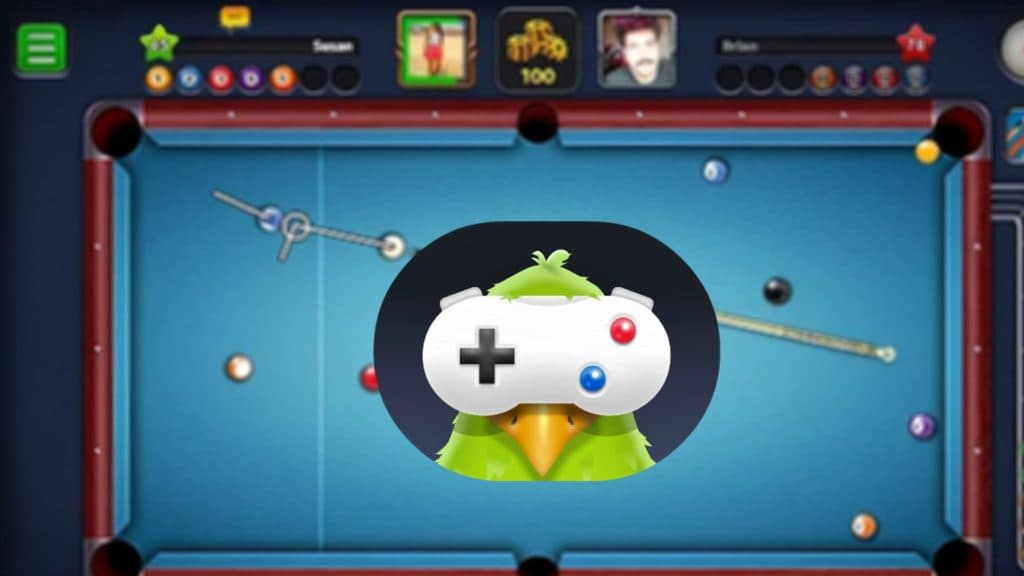
You can customize your cues and also decide the game’s difficulty. The 8 Ball + mode increases the number of balls in order to increase the playtime.
Well, this was everything to know about playing 8 Ball Pool on your iPhone and iMessage app. For similar content on mobile games, check out the best Genshin Impact artifacts, Clash of Clans Queen Walk guide, and top undefeated Clash Royale decks.
Image Credits: Miniclip



