How to fix mic not working problem in Apex Legends

There’s an issue that is causing players’ microphones to stop working in Apex Legends, so here are all the different solutions to this problem.
Apex Legends fans have been enjoying the experience of all the new content in Season 10. While the game is mostly technically proficient, sometimes a few issues will pop up and ruin the fun for fans.
Despite working normally on every other game, a few players have reported their mics not working while they play Apex Legends. This guide will go over how you can fix this issue.
How to fix Apex Legends mic not working problem

There can be various reasons why your mic isn’t working in Apex Legends. The causes vary from player to player, but a few common issues may prevent your mic from functioning in the game.
- Read more: How to show your FPS counter on Apex Legends
This means that there’s no one fix that will work for everyone, but we’ll go over all the different solutions you can try out to overcome this problem.
Set Default mic in Windows Settings

One possible reason that your mic might not be working in the game is that your system isn’t recognizing that you’re using it. To fix this, you’ll need to head to Windows Settings and set the default mic.
Here’s how you can get this done:
- Press Win + R to open the Run box
- Type ms-settings:sound, and click OK to open the Sound window
- Scroll down to the Input section and select your microphone
- Click Test your microphone to see if it operates normally
If you’re able to use the mic after that, then that means that you’ve successfully configured it. If the problem persists, then you can try troubleshooting.
Change your microphone privacy settings
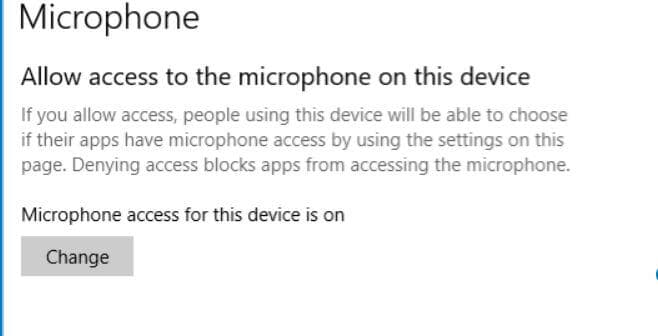
Sometimes, Apex Legends players are prevented from using the microphone feature by the Windows privacy settings. As with our previous solutions, you can manually change these to solve this issue.
Here’s what you need to do:
- Press Win + I to enter the Windows Settings
- Click the Privacy tab and select Microphone
- Enable Allow apps to access your microphone
Play Apex Legends without Discord open
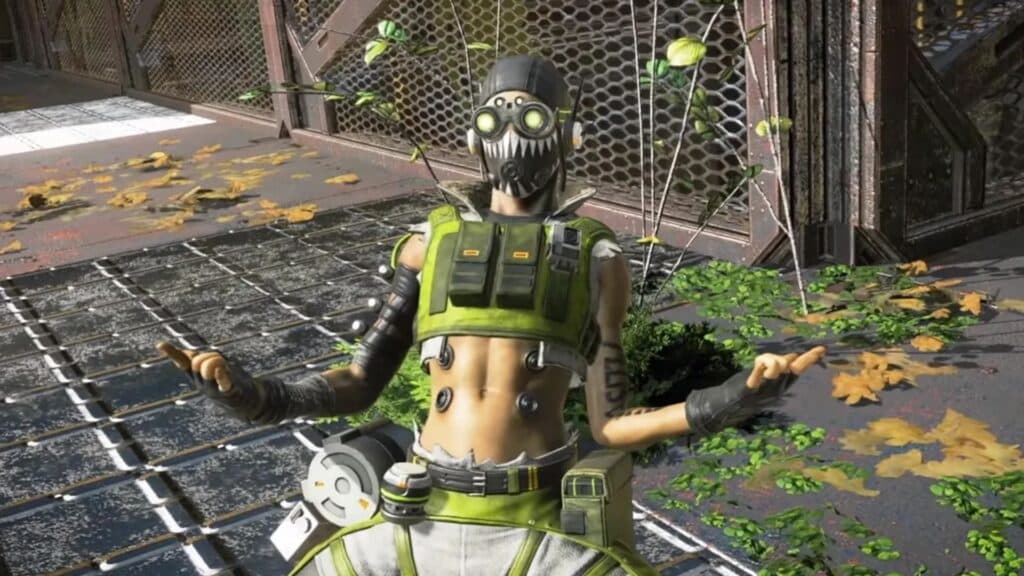
When you play Apex Legends with friends, it’s understandable that you’ll want to keep conversing with them both during and after matches. Discord lets you do this with great ease.
However, a few players have noted that the microphone problem only persisted when they tried playing Discord open.
Once they closed the app and tried playing the game again, the microphone was working fine.
So, you can try doing the same. Hopefully, it will resolve the issue for you, and you’ll get to use the microphone in Apex Legends.
Change the Origin launcher settings

Sometimes, the problem lies within the game’s launcher. If you find that the Apex Legends mic isn’t working, you can attempt to use the push-to-talk feature in the Origin launcher.
Here’s what you need to do:
- Launch Origin and go to Application settings.
- Choose Voice from the More menu
- Check that your current microphone is selected
- Change the activiation mode to Push-to-talk in the Voice activation settings
- Launch Apex Legends
- Go to Settings and slect Audio Voice Chat Record Mode
- Set it to Push to Talk
Reinstall Apex Legends

If the problem still persists after trying these solutions, then you can try reinstalling the game altogether. This will take a while, and you’ll have to be patient, but it might fix the microphone issue.
Try launching the game after it finishes reinstalling. Hopefully, the microphone problem will be resolved. Then, you’ll be able to talk with your friends through the in-game voice chat again.
For more Apex Legends, check out our article on all Apex Legends voice actors in Season 10.
Image credits: Respawn



