Best PC graphics settings for Cyberpunk 2077
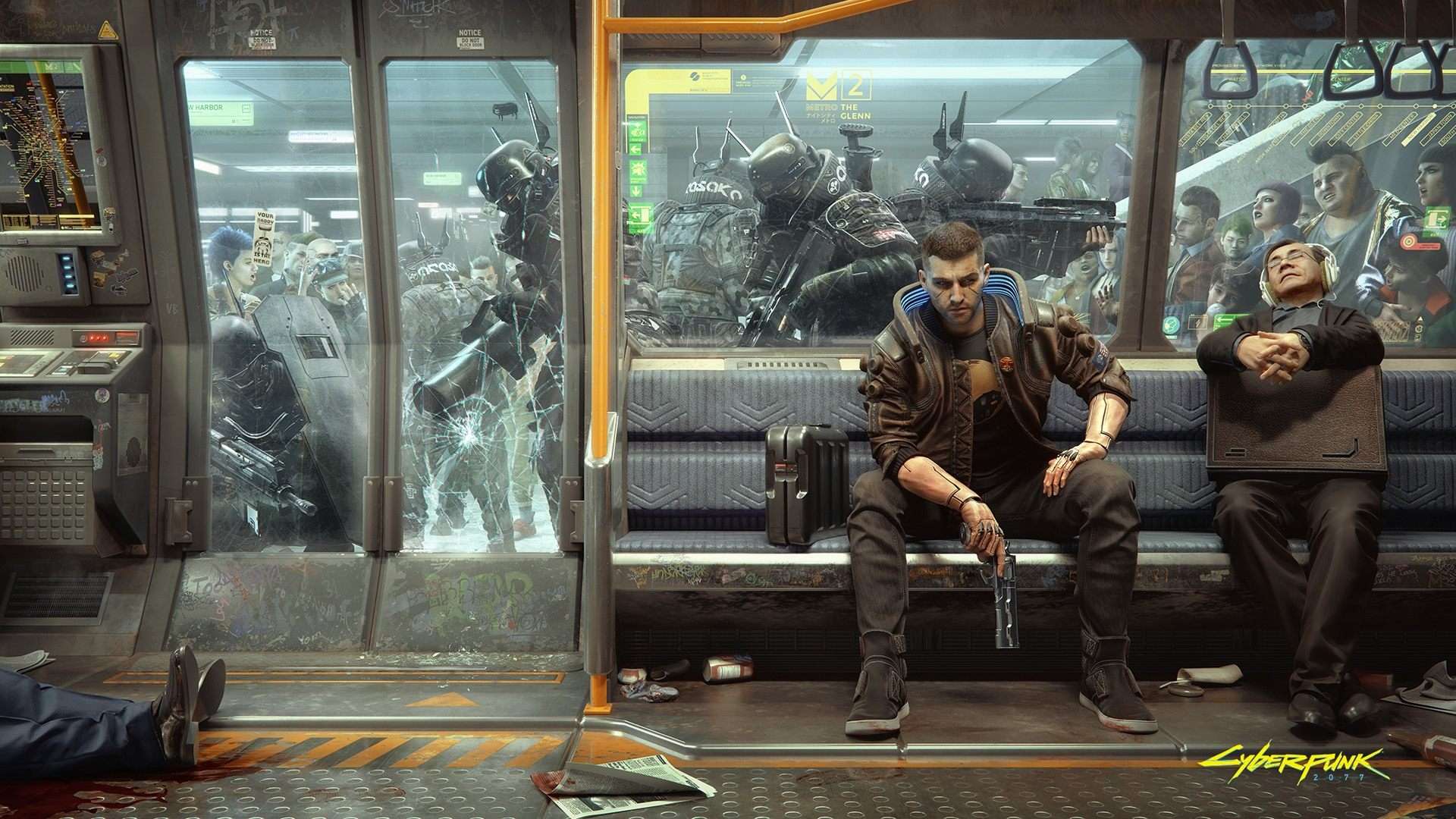
Here’s the best PC settings for max framerate and quality for Cyberpunk 2077.
Cyberpunk 2077 has finally been released and is a highly demanding game. So demanding, in fact, that our 3080 rig barely squeezed above 70 FPS at high settings.
It’s no secret that at launch, the game is poorly optimized. Many PC fans will have to settle for 30 FPS if they’re looking for visual quality but can see up to 60 FPS when dropping settings down to low.
To guarantee maximum performance mixed with a beautiful gameplay experience, we’re going to give you a mixture of settings to guarantee a balance. Before we start, make sure you go into your graphics settings and follow along.

Basic Settings
The basic settings for graphics don’t affect performance as much as they affect the gameplay experience. Most settings here are purely visual. We recommend turning off motion blur and playing at a 75-80 Field of View.
There’s always lots of action on screen, and a high FOV can cause motion sickness.
Advanced Settings
Before we get into this, if you have a high-end graphics card, lowering settings like “Level of Detail” and “Shadows” won’t do much to your FPS count. It seems the low FPS issue is linked to the game, not hardware. For the majority not on the highest-end hardware, follow along.
- Contact Shadows – Off
- Improved Facial Lighting Geometry – Off
- Anisotropy – 8 (1 for low end cards)
- Local Shadow Mesh Quality – Low
- Local Shadow Quality – Medium
- Cascaded Shadows Range – Low
- Distant Shadows Resolution – Low
- Volumetric Fog Resolution – Medium
- Volumetric Cloud Quality – Medium
- Max Dynamic Decals – Medium
- Screen Space Reflections Quality – Off
- Subsurface Scattering Quality – Low
- Ambient Occlusion – Medium for visuals, low for FPS
- Color Precision – Low
- Mirror Quality – Low
- Level Of Detail (LOD) – Low on most cards, Medium on 2070/3060TI
- Ray Tracing – If you’re on a 2000 series NVIDIA card, you can use this on the higher end range. On our 3080 setup, turning off this setting only occasionally gave us a 5 FPS boost.
- Resolution Scaling – DLSS Performance
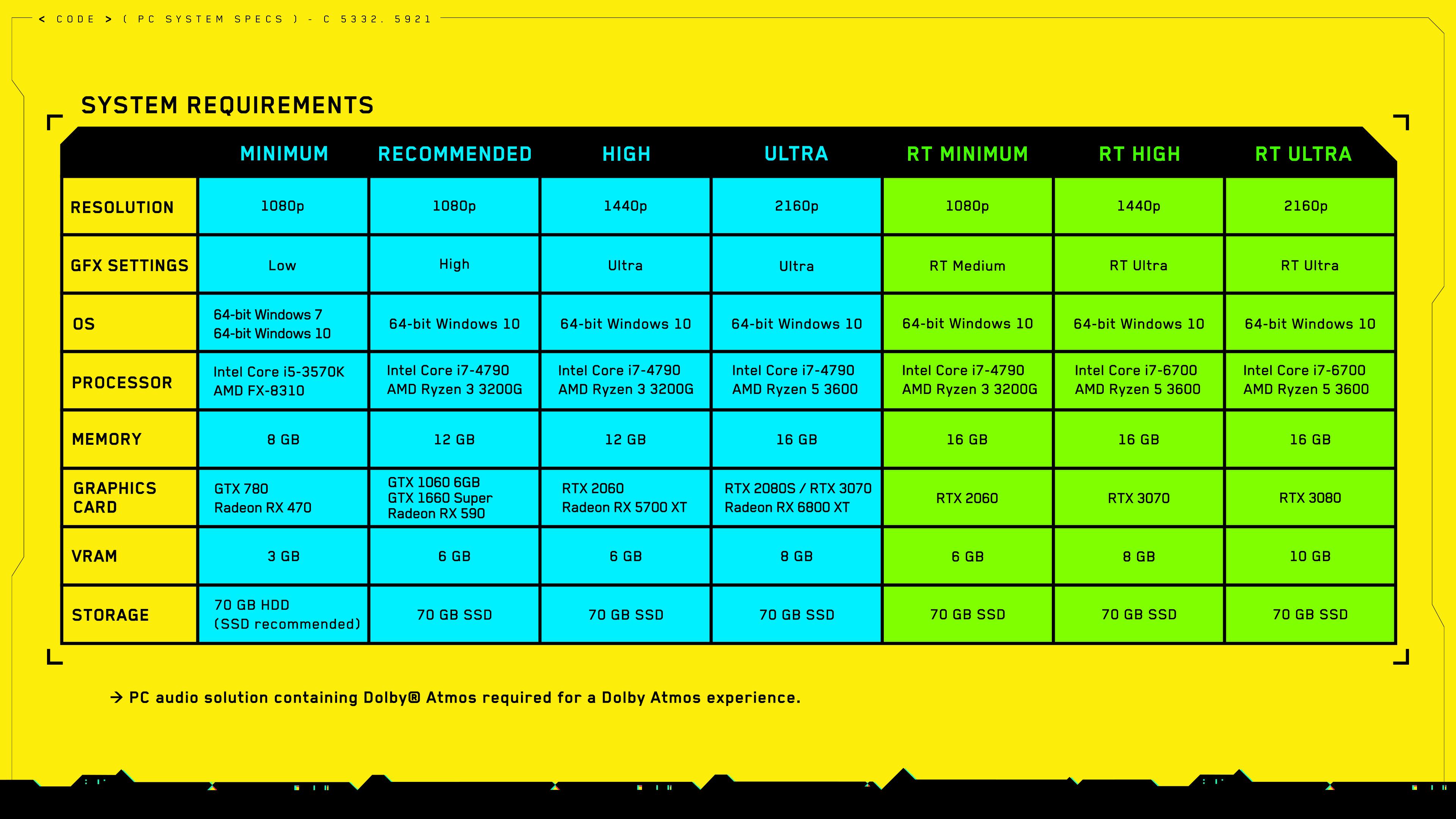
Hopefully, this is of help. Unfortunately, for those who own a high-end gaming rig, this won’t be of much help if you want to get the most out of your PC due to launch optimization issues.
CPU usage for this game is very high, even with low FPS, and is a huge limiter for many systems. If you drop quality and don’t notice a big FPS boost, it’s worth playing on the higher settings and dealing with targeting 60 FPS until a patch is released.



