How to fix Warzone’s ‘connecting to online services’ bug
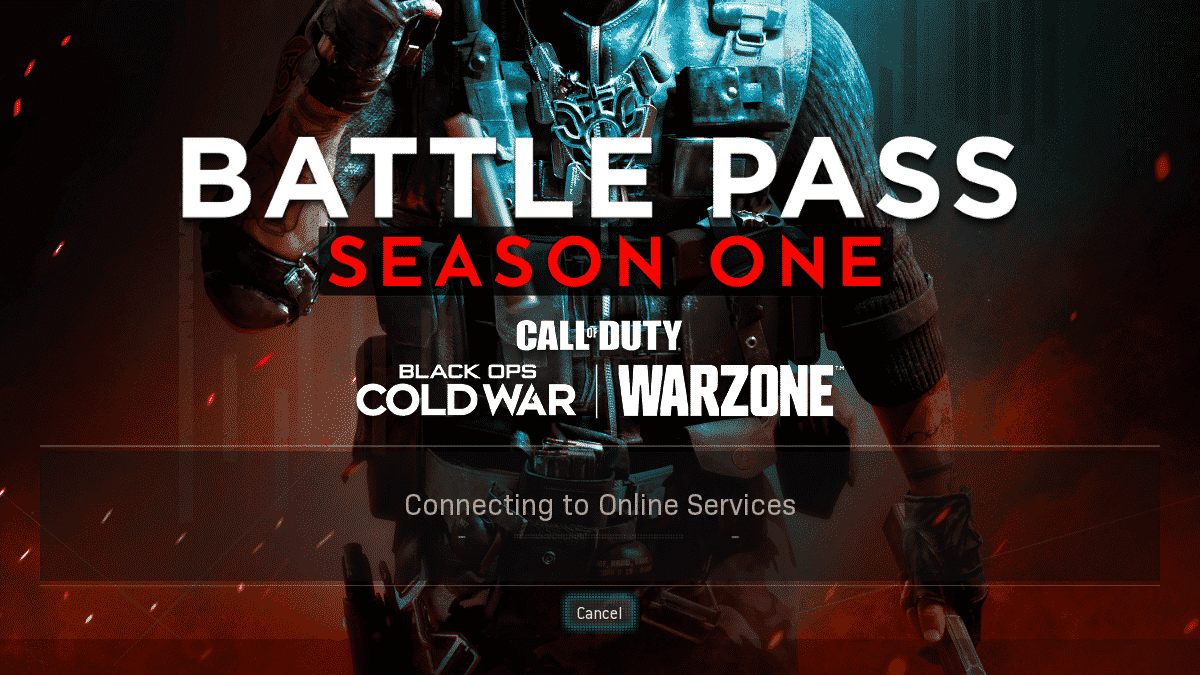
A frustrating bug that has Warzone players stuck on the ‘connecting to online services’ screen will prevent players from playing the game altogether. Not to worry though, follow this simple guide to fix the issue and drop back into Verdansk.
Warzone Season 1 hasn’t been free of problems; we’ve had overpowered guns, invisibility exploits, and the return of the stim glitch. These have now been fixed, but bugs and glitches still plague Call of Duty’s battle royale.
When booting up Warzone, you will be met with a ‘connecting to online services’ screen. This should only last for a couple of seconds as the game connects, but some players get stuck on this screen indefinitely.
If you’re stuck on ‘connecting to online services,’ first, you should try restarting your system and router, but if that doesn’t work, you need to change your system’s DNS settings.
It might sound daunting but follow these simple steps for your console or PC and you’ll get back to playing Warzone in no time.
How to connect to online services on PlayStation
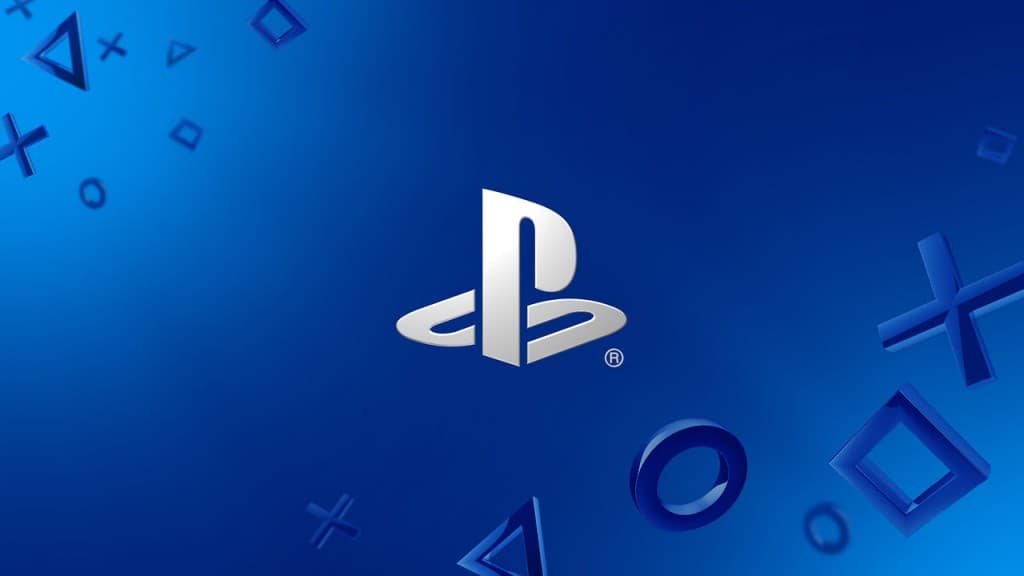
If you’re stuck on the ‘connecting to online services’ screen on PlayStation consoles, you can change your DNS settings to get back to playing Warzone.
- Read more: Best RAM-7 loadout for Warzone
There are quite a few steps you must complete, so we’ve compiled all the steps into an easy-to-follow list.
- Open Settings from the PlayStation home screen
- Select ‘Network’ and then ‘View Connection Status’
- Make a note of your IP Address, Subnet Mask, and Default Gateway
- Go back to ‘Network’ and begin setting up a new internet connection
- Select either Wi-Fi or LAN, then choose ‘Custom Setup’
- Go to ‘IP Address Settings’, select ‘Manual’, and enter the information you noted in step 3
- Set the Primary DNS Server to 8.8.8.8
- Set the Secondary DNS Server to 8.8.4.4
- Proceed with ‘Next’ and set the MTU settings as Automatic
- Launch Warzone and finally connect to online services
These DNS settings are Google’s own, and are perfect for gaming.
How to connect to online services on Xbox
 Microsoft
MicrosoftTo bypass the ‘connecting to online services’ bug on Xbox, you must also change your console’s DNS settings.
- Read more: Warzone to join Call of Duty League
To get back to playing Warzone on Xbox consoles:
- Open ‘System’ then select ‘Settings’
- Go to ‘Network’ and ‘Network Settings’
- In ‘Advanced Settings’ select ‘Advanced Settings’
- Select ‘DNS Settings’ and then ‘Manual’
- Set the Primary DNS Server to 8.8.8.8
- Set the Secondary DNS Server to 8.8.4.4
- Test your internet connection, then get back to playing Warzone again!
How to connect to online services on PC
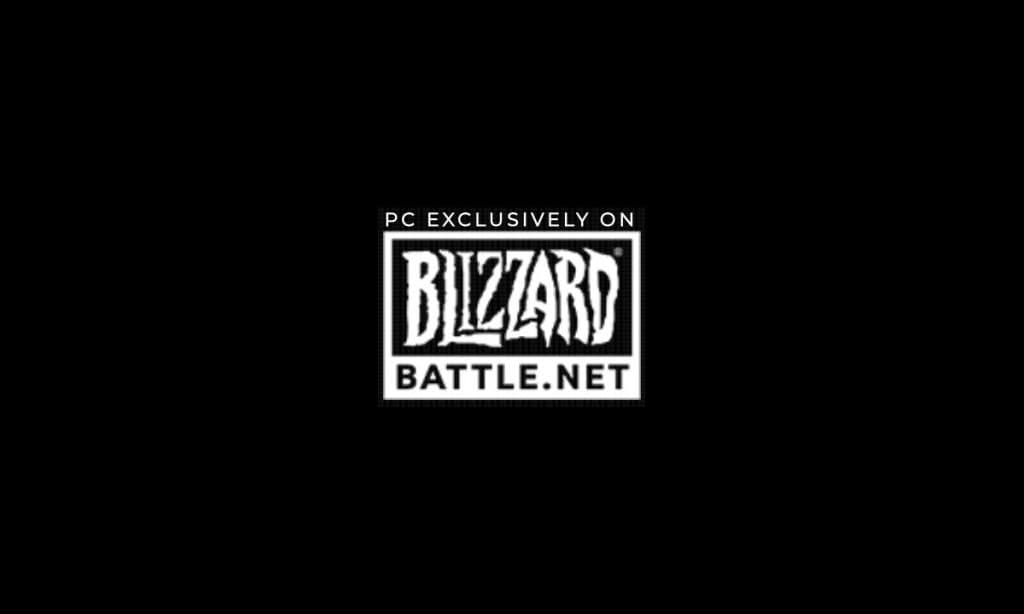
A PC doesn’t have the same Network Settings tabs as consoles, but fixing the ‘connecting to online services’ bug is quite simple.
Follow these simple steps to play Warzone on PC:
- Search for ‘View Network Connections’ in the search bar
- Open the connection you’re using and hit ‘Properties’
- Double-click on ‘Internet Protocol Version 4 (TCP/IPv4)’
- Check ‘Use the following DNS server addresses’
- Type 8.8.8.8 into the ‘Preferred DNS server’ box
- Click ‘OK’
- Launch Warzone through Battle.net and instantly connect to the online services
After following these steps you’ll be able to play Warzone again. Also, if you’re getting the ‘Warzone Dev Error 6034,’ you can follow our guide on how to fix that too.
Image Credits: PlayStation / Xbox / Blizzard / Activision



