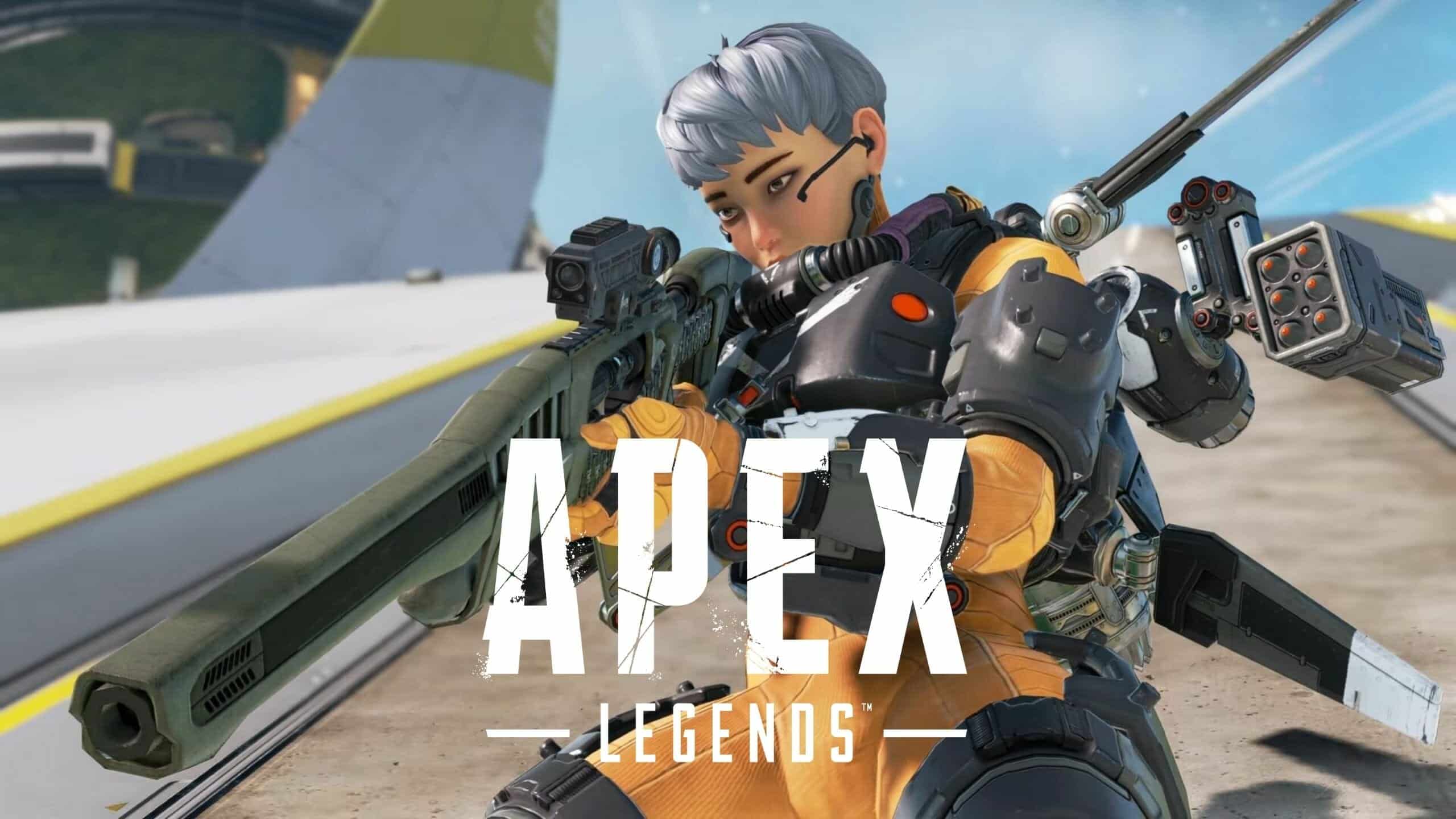How to show your FPS counter on Apex Legends

If you want to be better at shooter games, you need to have a smooth and stable game performance. by checking the FPS or frames per second as it measures how smoothly a game runs on your device. Here’s how you can check your FPS in Apex Legends on Steam, Origin, Xbox, or PlayStation.
Having high frames per second (FPS) can make a world of difference in online gaming, especially in FPS titles. Not only will the game feel smoother and more pleasurable to play, but you’ll have lower input delay, allowing for quicker reaction times.
With Season 18 of Apex Legends changing the Ranked mode and giving weapons buffs and nerfs, it’s well worth knowing your FPS as you can see what settings, such as FOV, you need to tweak to get the highest FPS possible and notice any frame drops.
Here’s how to check your Apex Legends FPS, no matter if you play on a PC or console.
- How to check Apex Legends FPS
- How to check Apex Legends FPS on Origin
- How to check Apex Legends FPS on Steam
- How to check Apex Legends FPS on Xbox & PlayStation
How to check Apex Legends FPS
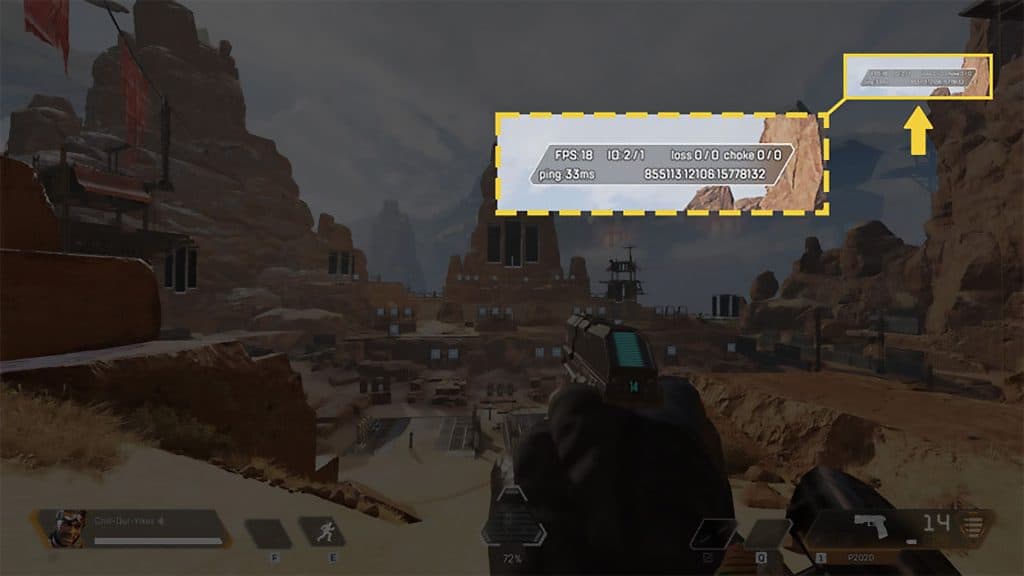 Respawn Entertainment
Respawn EntertainmentThere are a couple of methods to turn on your FPS counter for Apex Legends. You can either do it through the game itself or through Steam or Origin, depending on your launcher of choice.
The first, and simplest, is by going to the settings tab in Apex Legends. From here, you can have your ping, packet loss, and FPS on the screen at all times.
Here’s how to see your FPS through Apex Legends:
- Launch Apex Legends and click on the ‘Settings‘ tab and go to ‘Gameplay.’
- Scroll down until you see ‘Performance Display‘ and toggle it ‘On.’
- You’ll be able to see the game’s performance on the right-hand side of the screen
How to check Apex Legends FPS on Steam
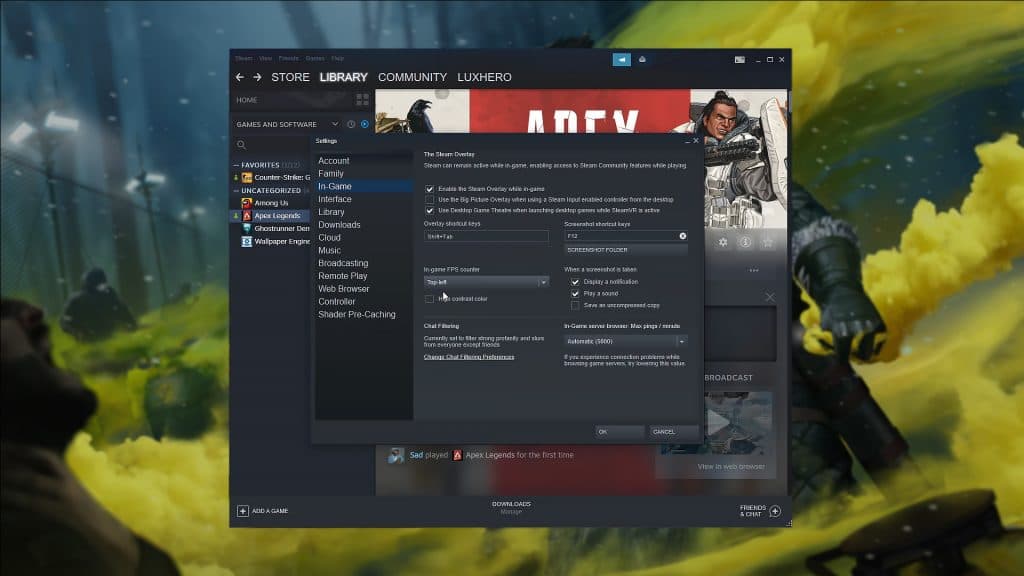 Steam
SteamYou can also have a more traditional FPS display in a corner through Steam. This allows you to choose which corner of the screen you want your FPS display, and you can even use a High Contrast Color mode.
Here’s how to see your Apex Legends FPS through Steam:
- Open your Steam Client and click on ‘Steam‘ in the top left-hand corner.
- Open the ‘Settings‘ tab and click on ‘In-Game.’ Here, look for the ‘In-Game FPS Counter‘ menu
- Next, use the dropdown list to select the corner you wish to see the FPS counter
- Also, select ‘High Contrast Color‘ if you wish
How to check Apex Legends FPS on Origin
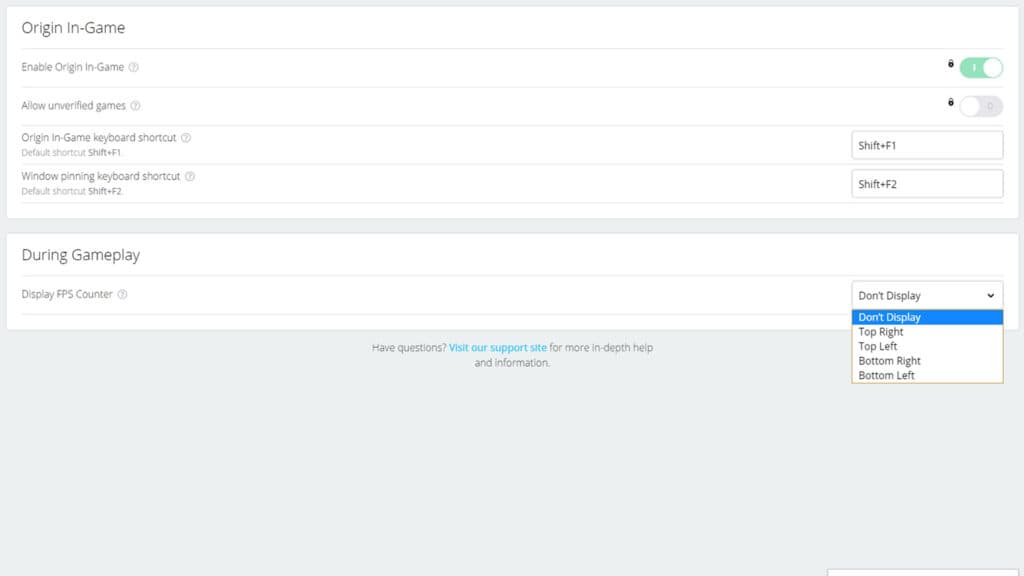 Origin
OriginTurning on an FPS counter through Origin uses almost the exact same method. You’ll be able to choose your desired corner and select its size and transparency.
Here’s how to see your Apex Legends FPS through Origin:
- Launch the Origin Client and then click on ‘Origin’ in the top left-hand corner.
- Select ‘Application Settings‘ and navigate to the ‘Origin In-Game‘ tab
- Locate the ‘During Gameplay‘ section and use the ‘Display FPS Counter‘ dropdown list to select your desired corner.
- Use the additional settings to select its size and transparency.
How to check Apex Legends FPS on Xbox & PlayStation
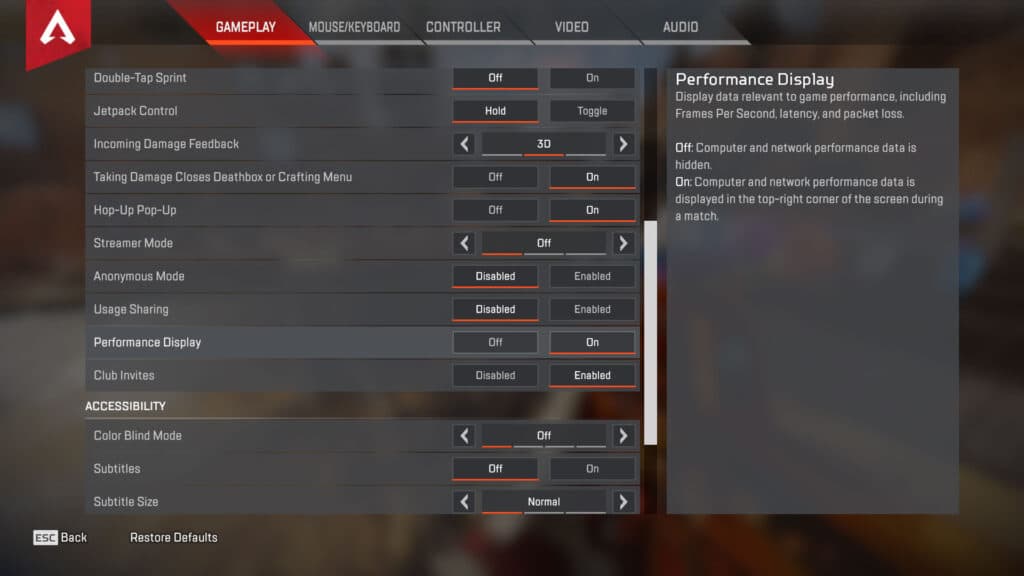 Respawn Entertainment
Respawn EntertainmentLuckily, seeing your FPS counter for Apex Legends on Xbox and PlayStation is the same as the standard method of seeing it in-game.
To see your console Apex Legends FPS, simply:
- Launch Apex Legends on either Xbox or PlayStation and click on ‘Settings.’
- Make sure you’re on ‘Gameplay‘ settings and scroll down until you see ‘Performance Display‘ – it’s right above ‘Accessibility.‘
- Toggle Performance Display to ‘On‘ and you’ll be able to see the game’s performance on the right-hand side of the screen
And that’s how you check your frames per second counter in Apex Legends, no matter your platform!
For more Apex Legends, check out:
How to turn off crossplay in Apex Legends | How to unlock Revenant Reborn in Apex Legends | Apex Legends PC requirements | Is there Proximity Chat in Apex Legends? | Who is the most popular Apex Legends character? | Best guns in Apex Legends | Best audio settings for Apex Legends