How to refund Cyberpunk 2077 on Xbox, PlayStation & Steam

After many delays and months added to its development time, Cyberpunk 2077 is finally available. But fans are a bit disappointed with the game in its current state, CD Projekt Red has acknowledged this and instructed buyers on how to refund it if they want to.
The internet is currently a hotbed for Cyberpunk 2077 glitches, bugs, and complaints. Despite being critically acclaimed on the PC with the game standing at a whopping 90 out of 100, people are recognizing that the console versions are not up-to-standard.
It seems that CD Projekt Red has publicly acknowledged this for the first time. They have addressed the commotion surrounding Cyberpunk 2077 and even told consumers how they can refund their copy if they are unhappy.
CD Projekt Red address Cyberpunk 2077 issues
The official statement from CD Projekt Red says this: “First of all, we would like to start by apologizing to you for not showing the game on base last-gen consoles before it premiered and, in consequence, not allowing you to make a more informed decision about your purchase. We should have paid more attention to making it play better on PlayStation 4 and Xbox One.”
It’s an honest but harrowing statement as they clearly take responsibility for releasing an unfinished game. They go on to say that updates are incoming and they will dish out a huge patch in January and then one in February to bring the console editions up to par.
However, they do say that if you don’t want to wait and you’re basically frustrated and want to return it now, then here’s how you can go about doing it.
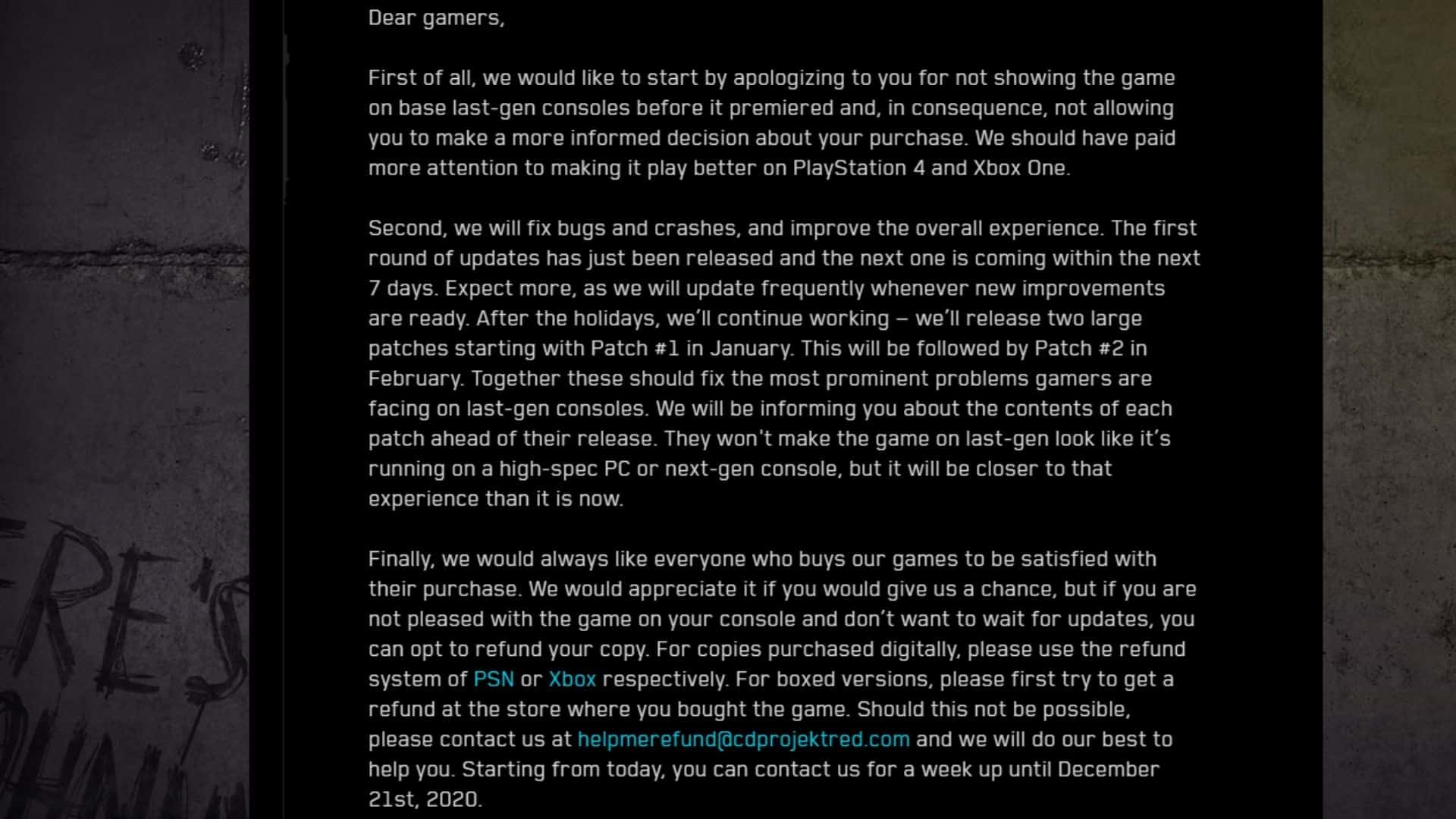
How to refund Cyberpunk 2077 on Xbox
If you bought your Digital Edition of Cyberpunk 2077 through the Xbox store, these are the steps you need to follow.
- Click on the Xbox Refund link here
- Sign in to your Xbox account
- Choose the “Request a subscription refund” option
- Follow the instructions
How to refund Cyberpunk 2077 on PlayStation
If you bought your Digital Edition of Cyberpunk 2077 through the PlayStation store, these are the steps you need to follow.
- Click on the PlayStation Store Refund link here
- Sign in to your PlayStation account
- Keep scrolling down until you see the “Contact Us” option
- Then scroll down on the next page until you see “Open Chatbox”
- Answer a few mandatory questions
- You’ll then be directed to an agent to discuss the matter further until completion
How to refund Cyberpunk 2077 on PC
If you bought your Digital Edition of Cyberpunk 2077 through Steam/PC, these are the steps you need to follow.
Note: Steam usually asks that you’ve played the game for less than 2 hours. But this probably won’t apply in Cyberpunk’s case due to the widespread nature of the issues.
- Click on the Steam Store Help link here
- Sign in to your Steam account
- Select the “A Purchase” option
- Find Cyberpunk 2077 and click on it
- Choose one of the pre-selected options that best summarises the game’s problems
- Then select “I’d like to request a refund”
- You’ll then need to fill out and complete a request form
- Choose whether to refund it to your Steam wallet or your bank account
- Check to see if you’ve received a confirmation email indicating your request was a success
- Wait for the result
Your window of opportunity to contact CD Projekt Red directly for a physical copy refund is seven days starting from now.
After that it seems like your refund will be in the hands of either your distributor or whichever platform you paid for a digital edition.
Image credits: CD Projekt Red



