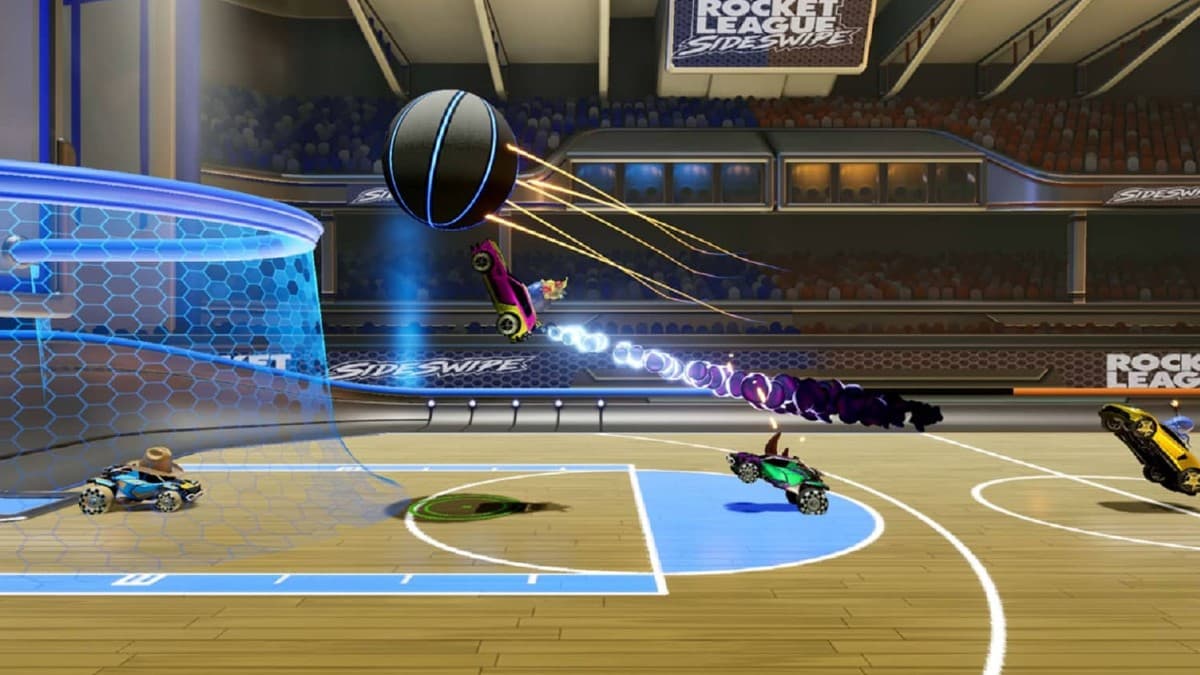How to play Rocket League Sideswipe with a controller

After Rocket League became a massive hit on consoles and PC, the developers let mobile gamers enjoy the high-octane action through Rocket League Sideswipe. Luckily, you can play Rocket League Sideswipe on your Android or iOS device with a controller, and here’s how to do it.
Many prominent PC and console games like Fortnite, Apex Legends, Genshin Impact, Brawlhalla, Call of Duty, and Rocket League are playable on mobile as well. This naturally helps the developers in increasing their game’s player base.
Having said that, mobile devices often lag behind other platforms because you only have a single screen to control and play the game. Rocket League Sideswipe is no exception and accordingly, it is common for its players to rely on external devices like triggers and controllers to improve their experience.
If you want to enjoy Rocket League Sideswipe to the fullest, check out this guide on how to play it with a controller.
- How to play Rocket League Sideswipe on mobile with a controller
- Rocket League Sideswipe controls for Xbox controllers
- Rocket League Sideswipe controls for PlayStation controllers
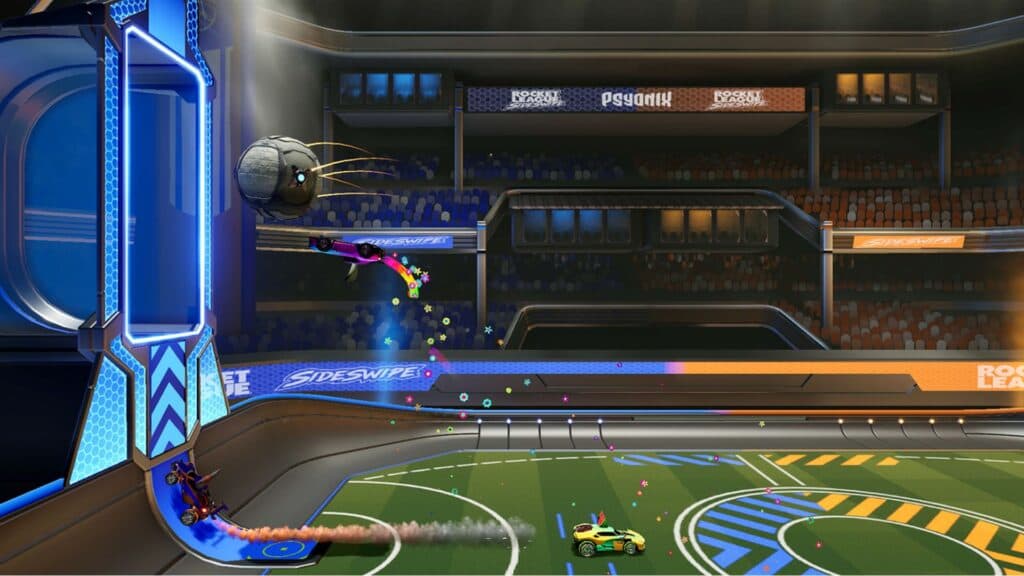
How to play Rocket League Sideswipe on mobile with a controller
Follow these steps to connect a controller to your Android or iOS device and play Rocket League Sideswipe:
- Make sure that your controller/gamepad supports Bluetooth connectivity. You do not need to download third-party apps as the game officially supports controllers.
- Go to your device’s Settings and turn on Bluetooth.
- Turn on your controller by pressing the Home button. All controllers place this button at different positions. For instance, Xbox controllers have a separate connect button above the Home button while PlayStation controllers have it in the middle.
- A LED flash should indicate that your controller is now switched on.
- Go to your mobile Bluetooth’s list of Available/Paired devices. Search for your controller in the Available list if it’s your first time connecting it. If you’ve already played with it, find it in the list of Paired Devices.
- Approve the pairing request and your controller should now be connected to your mobile.
- Use the default controls to play or re-bind the controller through settings.
Rocket League Sideswipe controls for Xbox controllers
Rocket League Sideswipe players with Xbox controllers can use these controls to play the game on mobile:
- Go forward – Left analog stick
- Rotate Left – LT
- Rotate Right – LB
- Boost – X or B
- Jump – A or Y
- Double Jump – Double tap A or Y
Rocket League Sideswipe controls for PlayStation controllers
Rocket League Sideswipe players with PlayStation controllers can use these controls to enjoy the game on mobile:
- Go forward – Left analog stick
- Rotate Left – L2
- Rotate Right – L1
- Boost – Circle or Square
- Jump – X or Triangle
- Double Jump – Double tap X or Triangle
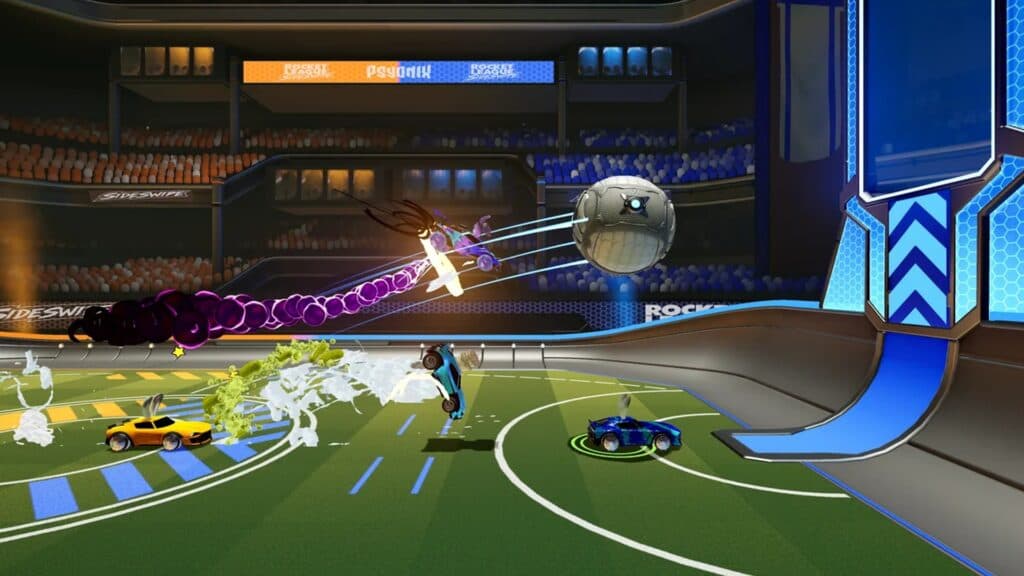
Well, this was everything to know about playing Rocket League Sideswipe with a controller. For similar content, check out the Rocket League Sideswipe ranks guide, how to accept the License agreement in the PC version, and the best camera settings for Rocket League.
Image Credits: Psyonix