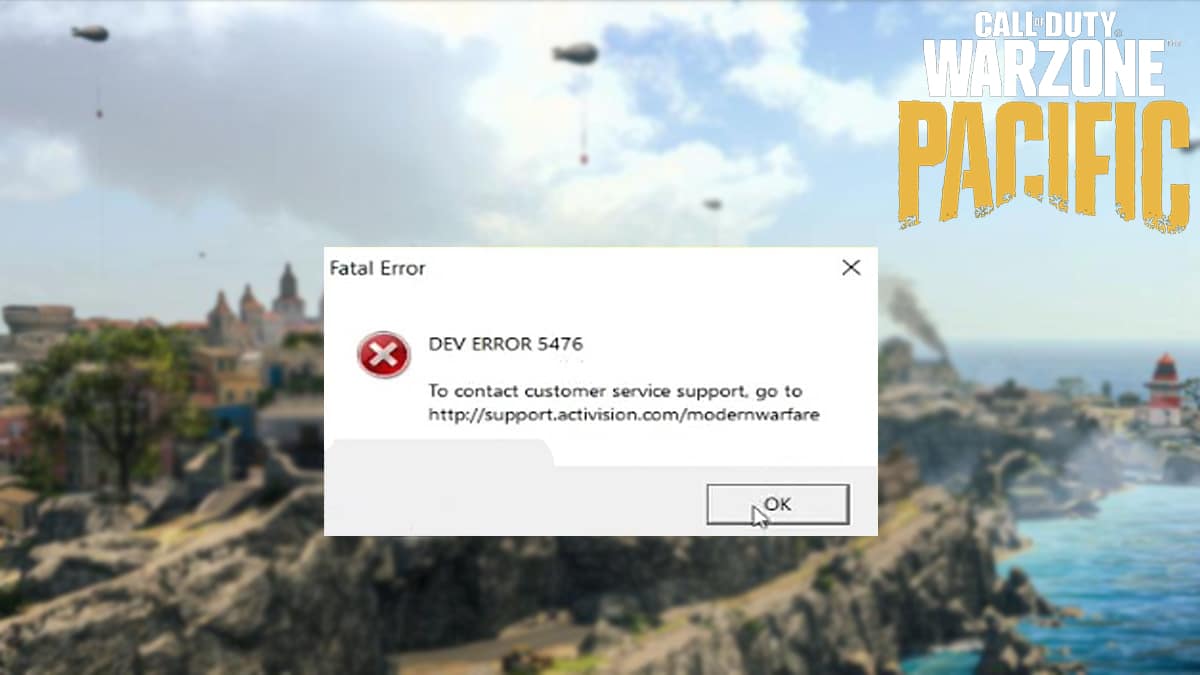How to fix Warzone’s frustrating Server Disconnected error

The Warzone community is frustrated with an error that keeps disconnecting players from the servers, and this handy guide will go over how you can fix the Server Disconnected error.
The June 2 update patch brought a few changes to Warzone Pacific Season 3 Reloaded, including the addition of a brand-new limited-time mode known as Champions of Caldera.
However, it seems that the LTM is suffering technical problems, as players attempting to queue up are encountering a strange server error. We’ll go over everything you need to know about fixing the Server Disconnected error.

How to fix Warzone Server Disconnected Error
If you try hopping into the Champions of Caldera LTM in Warzone, you might encounter an error message informing you that you’ve been disconnected from the game’s servers.
Raven Software became aware of this issue and tweeted that they’ve lowered the player count in the LTM from 150 to 120. There are a few different methods that you can try to get around this problem.
1. Restart Warzone
We’ll start off with the simplest solution of shutting down the Warzone application before turning it back on. The problem might resolve itself as soon as you relaunch the game.
You might have to repeat this multiple times if you want to get rid of the error message. If that didn’t work, then the problem probably lies elsewhere.

2. Restart your internet modem
Another method that you can try is turning off your internet connection before turning it back on again. This is another simple solution that will show results extremely quickly.
If the problem persists even after resetting your modem, then it’s possible that the issue is caused by a firewall.

3. Check your firewall
If you can’t hop into a server of the Champions of Caldera LTM on your PC then it’s possible that a firewall is keeping you from accessing it. If that’s the case, then you just need to shut that firewall off.
Here’s how you can get this done:
- Open the Start Menu
- Search for Windows Defender
- Click on Advanced Settings
- Go to Outbound Rules
- Search for Call of Duty Modern Warfare on the list
- Select on Properties
- Click on Allow Connection

If none of these solutions work, then you can try waiting for the developers to resolve the issue. Just keep trying to reconnect and see if anything changes. You can also check the server status for any updates.
For more Warzone, check out this bizarre Warzone Store “sold out” glitch and the best Welgun loadout in Warzone Pacific Season 3 Reloaded.
Image Credits: Activision