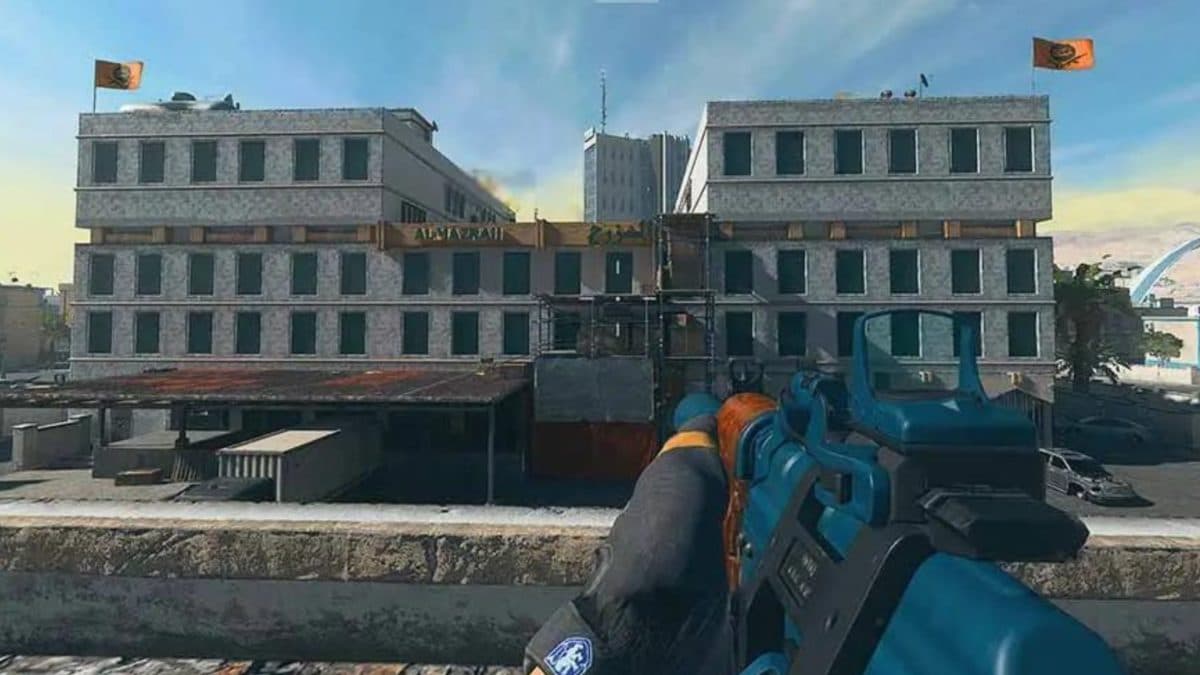How to fix Warzone 2 not launching on Steam

Warzone 2 players are eager to hop into the game but are encountering a strange issue that keeps it from launching on Steam, and we’ll go over how you can get around this problem.
When Season 1 of Warzone 2 arrived on November 16, the Call of Duty community was excited to explore all the new content that wasn’t present in the first game, such as DMZ mode and the Al Mazrah map.
However, one frustrating issue has popped up that’s preventing PC players from loading up the game on Steam. If you’re wondering how to fix the Warzone 2 not launching on Steam issue then we’ve got you covered.
How to fix Warzone 2 not launching on Steam
Unfortunately, the Warzone 2 developers have not implemented a proper fix for the issue preventing this game from launching on Steam, so players will need to try a few different workarounds.
Run the Steam launcher as an administrator
One way to get around this problem is to run the Steam launcher as an administrator on Windows and this can be done by right-clicking and visiting Properties.
Here’s what you need to do:
- Right-click the Steam Launcher and select Properties.
- Select the Compatibility tab.
- Click the Run this program as an administrator checkbox.
- Click Apply and then select OK to save these changes.
- Start up the Steam Launcher.

Launch Warzone 2 in windowed mode
If you find that Warzone 2 crashes too often then you can try setting the display mode to windowed.
Here’s a step-by-step breakdown of how to do this:
- Open the Start Menu and type %LOCALAPPDATA% in the search bar.
- Go to the %LOCALAPPDATA% folder.
- Select the ‘Prospect’ folder and visit Saved > Config > WindowsNoEditor.
- Open the ‘GameUserSettings’ file with a text editor.
- Set the value of FullscreenMode to 0.
- Launch Warzone 2.
Update Warzone 2
If you don’t have the latest version of Warzone 2 installed then the game might fail to launch, so you’ll need to check for updates and download them.
We’ll go over how to update Warzone 2 on Steam:
- Launch the Steam client.
- Go to Library and select Warzone 2.
- Steam will inform you if there’s a new patch available, and you can then click Update.
- Wait for the download to complete and launch Warzone 2.

Verify the Warzone 2 game files
A common cause for Warzone 2 not launching on Steam is that the game files have been corrupted. You can get around this issue by verifying the game files to see if they’re all working properly.
Here’s what you need to do:
- Launch the Steam client.
- Right-click Warzone 2 in your Library.
- Select Properties and visit Local Files.
- Select Verify Integrity of Game Files and wait for the process to complete.
Update your graphics driver
One reason that Warzone 2 might not be launching on Steam is that you’re using an outdated graphics driver. If this is the case then you can try updating the graphics driver before launching it again.
Here’s how you can get this done:
- Right-click the Start Menu and select Device Manager from the Quick Access Menu.
- Double-click on Display adapters.
- Right-click the active dedicated graphics card.
- Select Update driver and then click Search automatically for drivers.
- Wait for the system to check for available updates.
Disable Steam Overlay and Steam Input
According to a few players, having the Steam overlay running in the background can prevent Warzone 2 from launching, and turning it off can fix the problem.
Here’s how to disable the Steam Overlay
- Open up the Steam client.
- Head to your Library.
- Right-click on Warzone 2 and select Properties.
- Go to General and make sure the Enable the Steam Overlay while in-game checkbox is unchecked.
- Launch Warzone 2 to see if this worked.
 Activision
ActivisionOther Warzone 2 players were also able to get around this problem by disabling the Steam Input. This ensures that the game doesn’t get stuck at the loading screen.
Here’s how you can get this done:
- Open up the Steam client.
- Head to your Library.
- Right-click on Warzone 2 and select Controller.
- Set Override for Warzone 2 to Disable Steam Input.
- Finally, it would be best to try launching the game again to check for the issue.
End all background processes
If there are unnecessary background processes running then they can prevent Warzone 2 from launching. Luckily, you can quickly end these in the Task Manager, and we’ll go over all the steps you need to follow.
- Open the Task Manager by pressing Ctrl + Shift + Del.
- Head to Processes and select the task you want to end.
- Click on End Task and then repeat this for other unnecessary background processes.
- Restart your PC and launch Warzone 2.
Disable Windows Defender
Windows Defender may block the Warzone 2 game files in an attempt to protect your system from unknown software, and disabling the antivirus can help fix this.
Here’s what you should do:
- Press Windows + I to open Windows Settings.
- Go to Update & Security and select Windows Security.
- Click Open Windows Security and head to Virus & threat protection
- Select Manage settings and turn off Real-time protection.
- Restart your system and launch Warzone 2.
That covers all the different ways for you to get around the Warzone 2 not launching on Steam issue. Hopefully, one of these solutions will do the trick, and you’ll be able to hop into the game again.
For more Warzone 2 content, be sure to check out the best LM-S loadout for Season 1 and our hub on Warzone Mobile.
Image credits: Activision