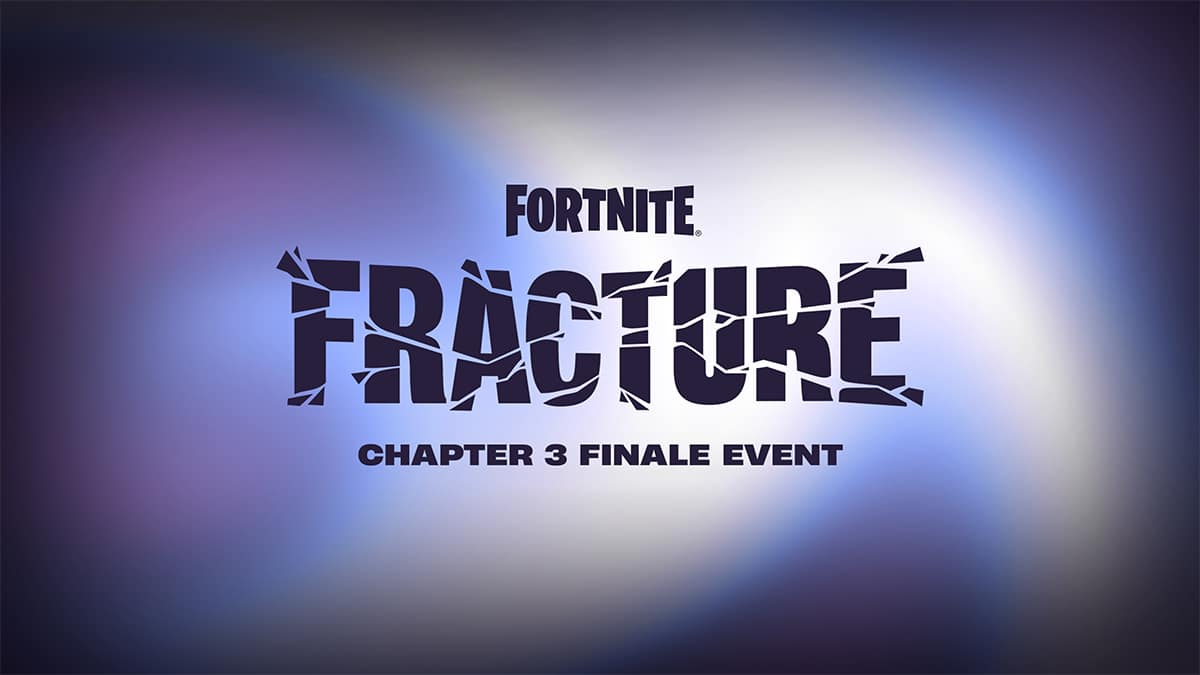How to fix Fortnite’s ‘Profile Query Failed’ error on PC & Xbox

Fortnite players are encountering a strange error that’s kicking them out of the game, so here’s how you can fix the ‘Profile Query Failed’ error on Xbox consoles and PC.
There is plenty of fun content to explore when you hop into a game of Fortnite, but a strange bug is preventing players from doing so. Many fans are reporting that they are unable to play because of an error message.
The “Profile Query Failed” error kicks players out of the game and sends them back to the login screen. This can be frustrating, but there are a few different methods to get around this problem.
How to fix “Profile Query Failed” error on Fortnite
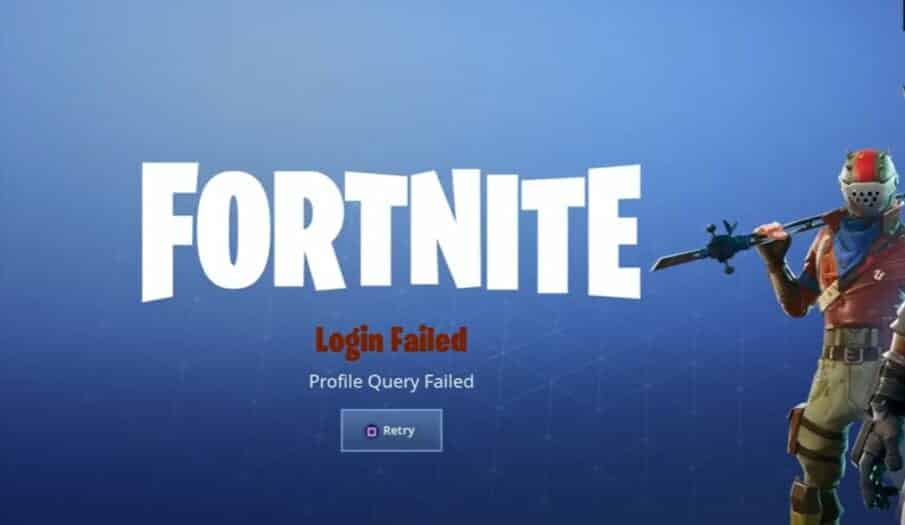
The “Profile Query Failed” is mainly caused by server changes that prevent you from logging in to your Fortnite account. Once this happens, you won’t be able to join other players in an online match.
If you try quitting the game and then loading it up again, you’ll find yourself stuck on the loading screen. This issue is prevalent among PC and Xbox Fortnite players. Luckily, you can try to fix it in a few different ways.
Download the latest Fortnite update
 Epic Games
Epic GamesYou’ll need to install the latest Fortnite update from Epic in order to fix the “Profile Query Failed” error. You can get this done by accessing the Epic Games Launcher on your PC and selecting the update from there.
Here’s what you need to do:
- Open the Epic Games Launcher
- Select the Library tab from the left sidebar
- Select Fortnite
- Click on the cogwheel icon on the bottom right corner to open Settings
- Switch the Auto update option to ON
- Restart the Epic Games Launcher

Once this is done, Epic Games will download and install the latest update if has arrived. This is how you can download Fortnite updates on PC, but console players will have to try a different method.
Here’s how to download Fortnite updates on Xbox:
- Hold the Home button on your controller
- Select Games & Apps
- Go to Updates from the left sidebar
- Select Fortnite
- Press the Menu button and select Update
After that, the update will be in the queue, and you’ll have to wait a while for it to finish installing on your console.
Unlink your Google account from Epic Games

Having your Google account linked to Epic Games lets PC and PlayStation players log in to the game with great ease. However, this doesn’t always work on Xbox and it affects the cross-play functionality on that console.
You can unlink your other account from Epic by going to your account settings page on the Epic Games Launcher. Once that’s done, you can try logging in again to see if the problem resolved itself.
For more Fortnite content, check out how to level up fast in Fortnite as well as how to get the new Pizza Party item, and what it does.
Image Credit: Epic Games