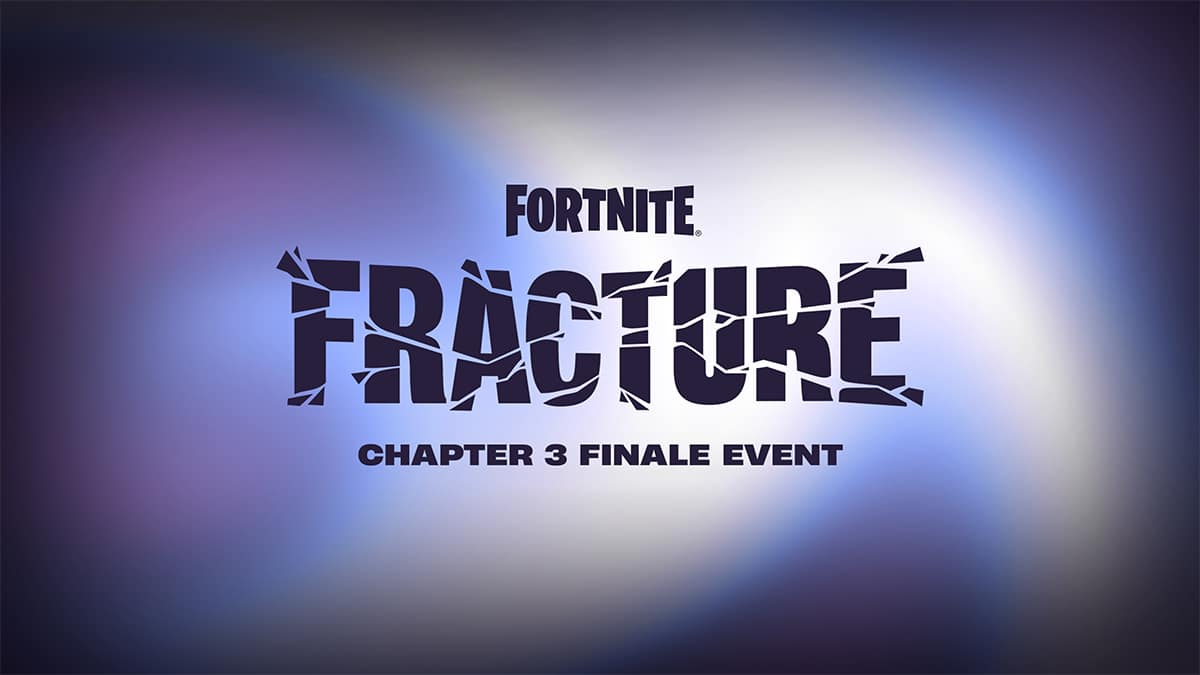How to fix Fortnite “Cloud Download Failure” error
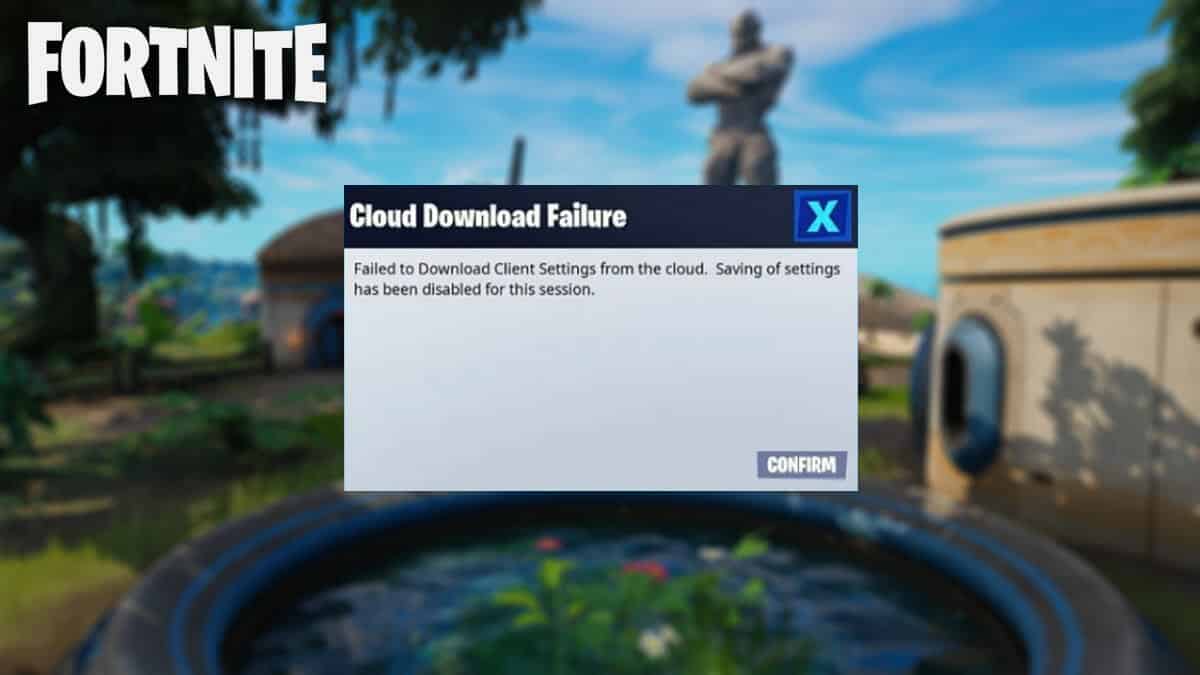
Using the best settings is vital to scoring a Fortnite Victory Royale, but the “Cloud Download Failure” error has been known to reset settings or even block players from logging in. We have a few solutions to help you get around the error.
Fortnite is now well into its first season of Chapter 3, where players have been loving Tilted Towers’ return, as well as the new Spider-Man and Boba Fett skins. However, the frustrating “Cloud Download Failure” error has been getting in the way.
This error often resets players’ controller or mouse and keyboard settings, but sometimes stops them from even launching the game. Luckily, we have a few ways you can fix Fortnite’s “Cloud Download Failure” error.
How to fix Fortnite “Cloud Download Failure” error
1. Check Fortnite’s servers

Sometimes, Fortnite’s “Cloud Download Failure” error pops up because the servers are down. When this happens, nothing can be done on your end, so you’ll simply have to wait for Epic Games to fix the issue.
You can check out our guide on Fortnite’s Server Status for everything you need to know.
2. Restart Fortnite

The “Cloud Download Failure” error can sometimes be fixed by something as simple as restarting your game. This may correct any issue that’s causing the game to malfunction.
- Read more: How to level up fast in Fortnite
Simply:
- Close down the Fortnite application completely
- Restart your Xbox, PlayStation, or PC
- Launch Fortnite again
It might be worth repeating these steps a couple of times but don’t spend all day on it.
3. Contact Epic Games support

If there are no issues with Fortnite’s servers and you’ve tried restarting your game, it’s worth chatting to Epic Games support about the “Cloud Download Failure” error.
They may identify an issue that’s specific to your console or PC and help you get back to playing Fortnite as soon as possible.
4. Uninstall Fortnite and do a full reinstall

We would only recommend uninstalling and reinstalling Fortnite if you have exhausted all of the other options, but sometimes it’s the only way to get rid of the “Cloud Download Failure” error.
This could take several hours depending on your internet connection, so you should only do it if you don’t mind waiting for the game to completely reinstall.
For more Fortnite, you can check out where to find every NPC in Fortnite Season 1, as well as where to find the Buttercake Klombos.
Image Credit: Epic Games