How to cancel a mission in GTA Online

You can cancel an active mission in GTA Online using a few quick methods, so here’s all you need to know.
Rockstar has consistently introduced new missions for you to dive into in GTA Online, apart from the several heists available since day one.
That said, you might find yourself in situations where a mission has started before your friend joined the lobby or you simply want to change the mission settings. So, here’s how to cancel a mission in GTA Online.
Different ways to cancel a mission in GTA Online
You can cancel a mission in GTA Online by closing the game, entering a new session, or through the QuitJob option on your in-game phone. All these methods will help you do the same thing, but the procedure differs slightly.
Let’s take a look at every method to cancel a mission in GTA Online.
Use QuitJob feature to cancel a mission in GTA Online
Follow these steps to cancel a mission in GTA Online with the QuitJob feature:
- Open your in-game phone.
- Select the middle option called Job List. This should display the mission you’re currently a part of.
- PlayStation players can cancel the mission by pressing Square, Xbox players by pressing X, and PC players by pressing the mouse button.
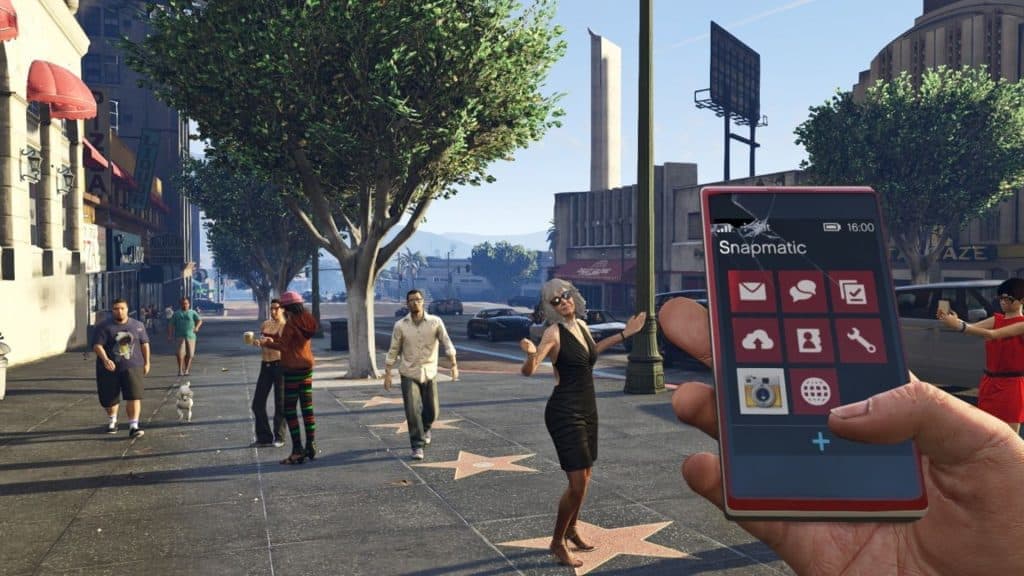 Rockstar Games
Rockstar GamesLeave GTA Online to cancel a mission
Follow these steps to cancel a mission in GTA Online by leaving the game:
- Open the Start menu.
- Select the second section from the left called Online.
- At the end of the list, find Leave GTA Online and click on it.
Once you click on Leave GTA Online, it’ll take you to a loading screen and back to the story mode.
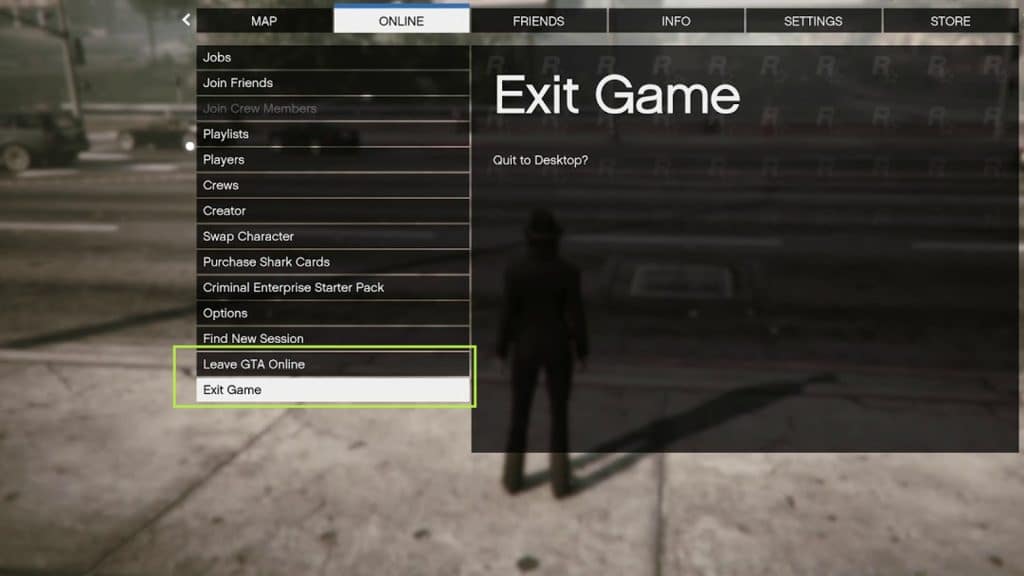 Rockstar Games
Rockstar GamesFind a new session to cancel a mission in GTA Online
Follow these steps to find a new session and cancel your ongoing mission in GTA Online:
- Open the Start menu.
- Select the second section from the left called Online.
- At the bottom of the list, find the Find New Session option and click on it.
Once you click on Find New Session, it’ll take you to a loading screen once again. While it might take can take upto a couple of minutes to get a new session, you’ll find yourself in a public server with new set of players.
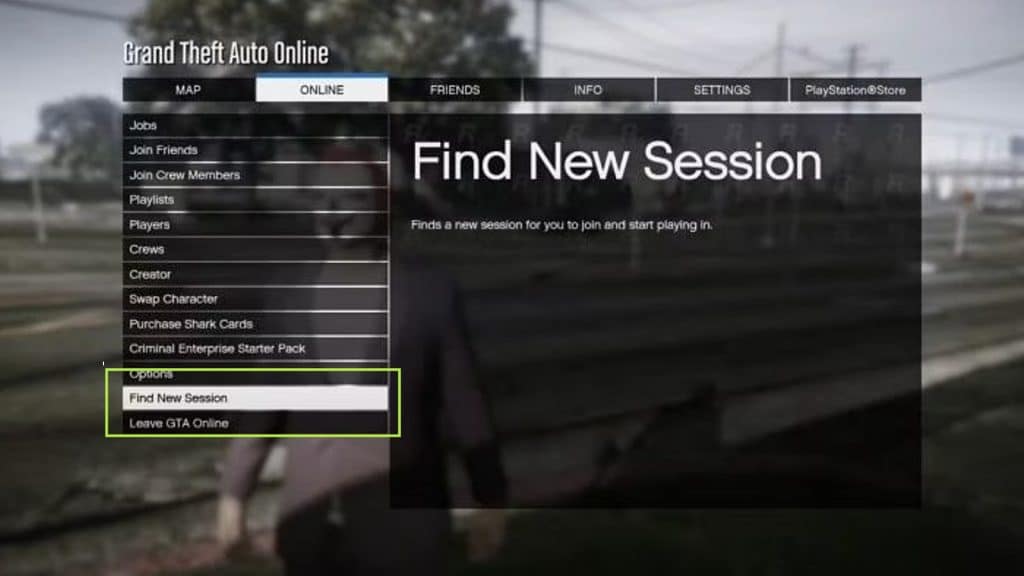 Rockstar Games
Rockstar GamesAll the aforementioned methods have the same purpose, and you can choose the one that suits you best. To be fair, using the QuitJob feature is the most efficient and easiest way.
For more GTA Online, you can check out these guides:
How to get the $1.9 Million Panther Statue in GTA Online | GTA Plus rewards | How to get GTA Online’s Service Carbine | How to cancel a mission in GTA Online | Where to find Luxury Autos & Simeon’s Premium Deluxe Motorsport | Does GTA Online have crossplay? | How to register as a CEO in GTA Online



